Active Pulse Math - Pre-Alg (1 to 5)
Overview
The Active Pulse Math page is used to view assessments and reports for ADAM, ADAM Spanish, DOMA Pre-Algebra, and DOMA Algebra. From the Pre-Alg (1 to 5) & Pre-Alg (6 to 14) tabs, you can view individual student results and class reports for DOMA Pre-Algebra. If you are using Formative Assessments, keep in mind that those scores are also incorporated into the Active Pulse Math data that is seen on this page.
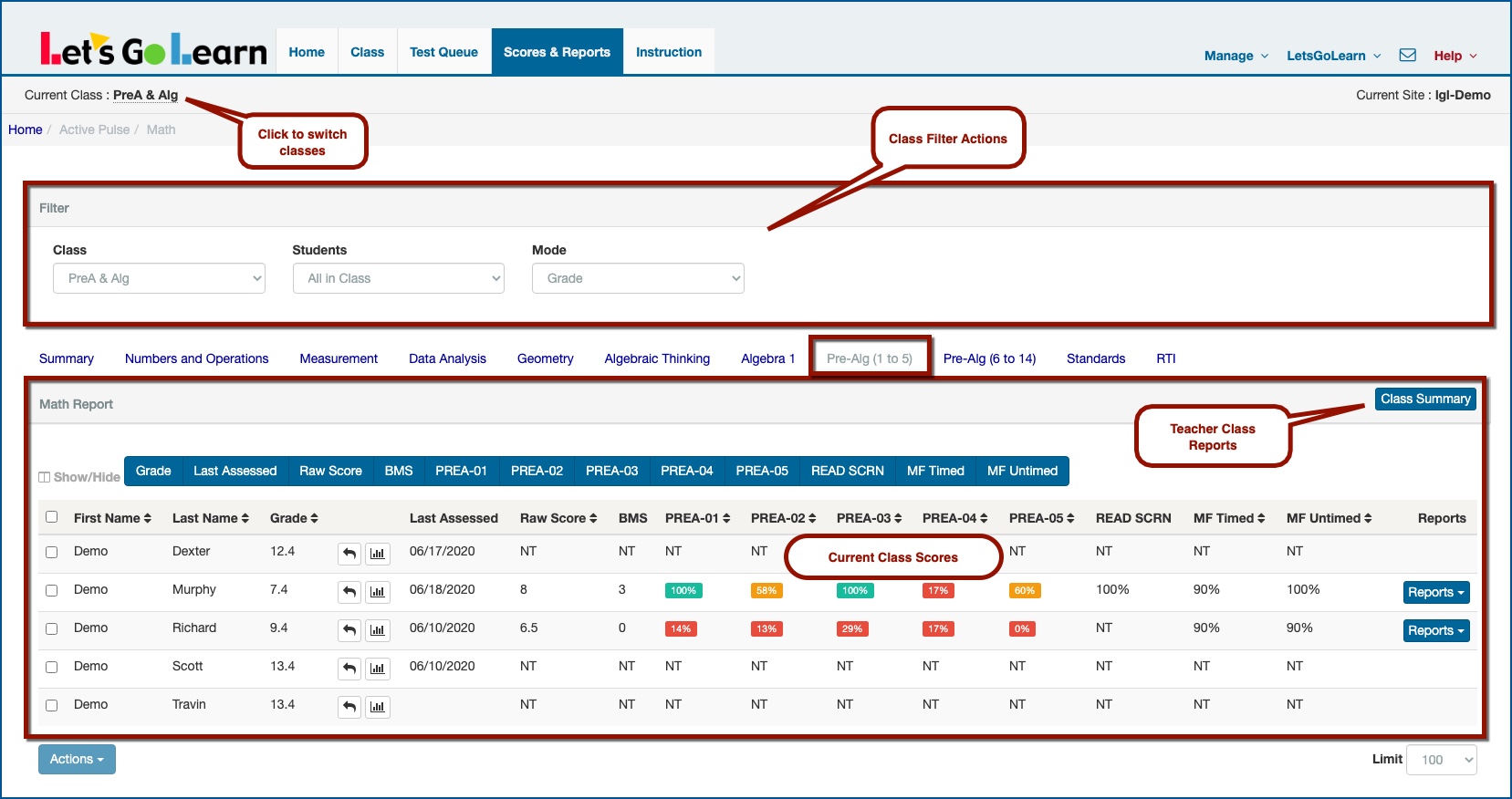
Class Filter Actions

- Class - This filter allows you to switch among multiple classes.
- Students - This filter allows you to view "All in Class" or only students "With Assessments." The default view is "All in Class."
- Mode - This filter allows you to view the results in either Grade or Raw Scores mode.
Teacher Class Reports

- Class Summary
- This report allows you to download the individual Pre-Algebra summary reports for all students in the current class in a PDF format (batch printing).
Current Class Scores
The Pre-Algebra scores & reports page is separated into two sections. This page displays scores for constructs 1 through 5. The Pre-Alg (6 to 14) page displays the last 9 construct scores. You can run the completed individual and class reports from both pages.
Pre-Alg (1 to 5) - Basic Math Skills
FOR VIDEO - Click Here
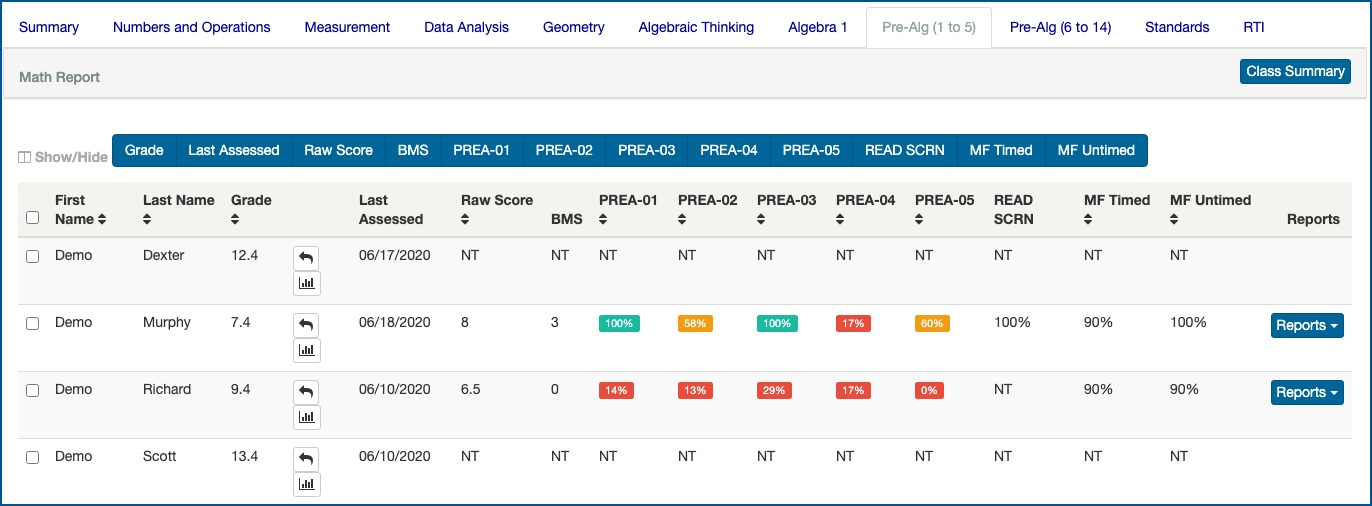
*NOTE: Scores are populated on this page while the student is taking the assessment. You are able to view reports even while the student is still "in progress" with the test.
Even though you see scores for a student on this page, that does not mean the student has completed the assessment. If a student has completed a Pre-Algebra test, a date will appear for Pre-Algebra under the "Last Assessed" column. If you are unsure of whether the student has completed the test, use the Test Queue page to verify your student's progress.
- Show/Hide
- This function allows you to show or hide any column title to help you view your data.

- Grade - This is the student's current grade level.
 - Test Log
- Test Log
- The Test Log is used to view previous student assessment results. For more information - Click Here.
 - Progress Monitor
- Progress Monitor
- The Progress Monitor tool is used to view individual student gains. For more information - Click Here.
- Last Assessed
- This column will show you the last completed math assessment for this student by date. If you roll your mouse over the date, it will display the assessment name as well as other math assessments completed.
- Raw Score
- There are 14 constructs in the Pre-Algebra assessment. The raw score is the total number of mastered and partially mastered constructs. A mastered construct is 1 point and a partially mastered is .5 points.
- BMS
- Basic Math Skills (score 0 - 5) - This is the number of mastered Basic Math Skills constructs. A mastered construct is 1 point and a partially mastered is .5 points.
- PreA-01 - Integer Operations
- PreA-02 - Fraction Operations
- PreA-03 - Decimal Operations
- PreA-04 - Comparing and Converting
- PreA-05 - Estimating and Rounding
- READ SCRN - Reading Screener (5th-grade reading level)
- MF Timed - Math Facts Timed
- MF Untimed - Math Facts Untimed
-
- Reports - The following reports are available for the individual student's DOMA Pre-Algebra assessment. See attached file below on "Interpreting DOMA Pre-Algebra Report."
- Summary Report - Pre-Algebra Summary Report
- Detail Report - Math & Pre-Algebra Active Pulse Report - For more information - Click Here
- Standards - State Standards Report - For more information - Click Here
- SPED - For more information - Click Here
- View by state
- Common Core
- Grade range
- Test Log - This report allows you to view previous student assessments. For more information - Click Here
-
- Actions - This tool allows you to use the Assignments tool directly from the Active Pulse Math page. For more information - Click Here.

How to interpret the DOMA Pre-Algebra Detail report - Click Here
Profile
Sign up now
Manage
Sign out



