EDGE CURRICULUM
OVERVIEW
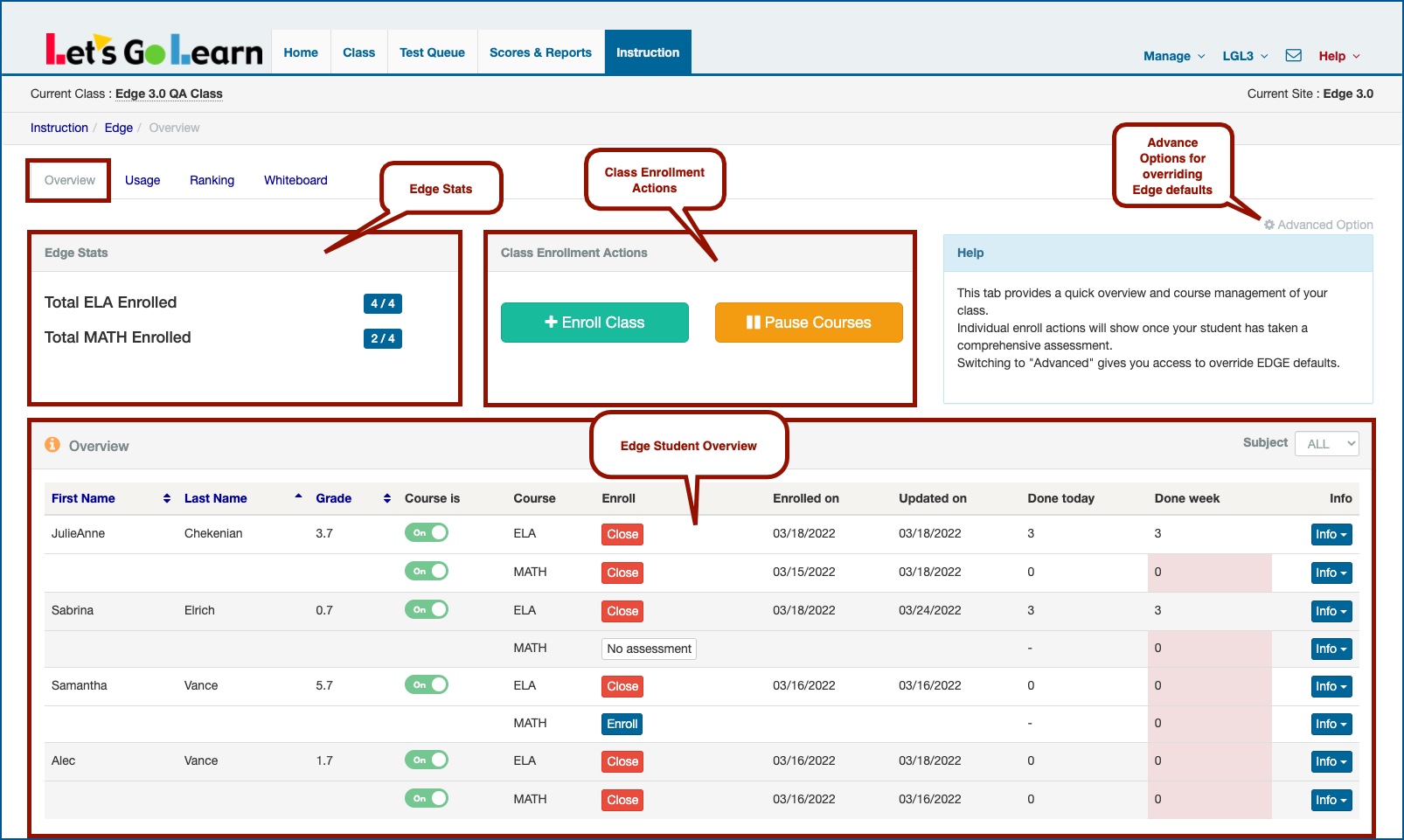
EDGE STATS
This section gives you a quick view of the number of students in relation to enrollments for ELA and Math Edge.
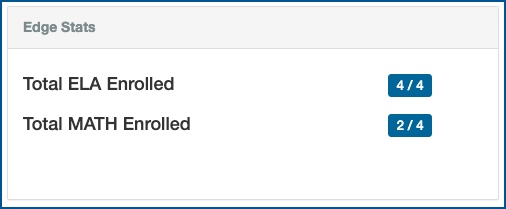
CLASS ENROLLMENT ACTIONS
This section allows you to Enroll or Pause courses for the entire class.
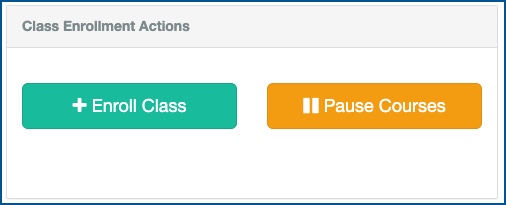
+Enroll Class
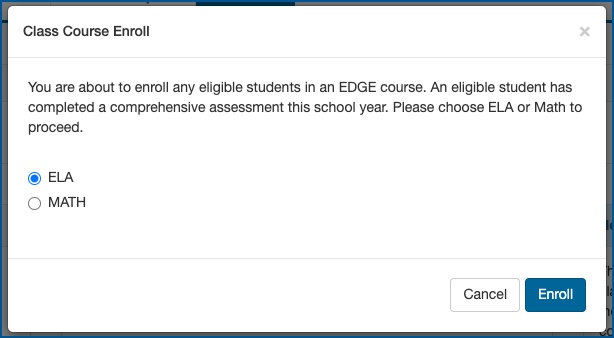
Pause Course
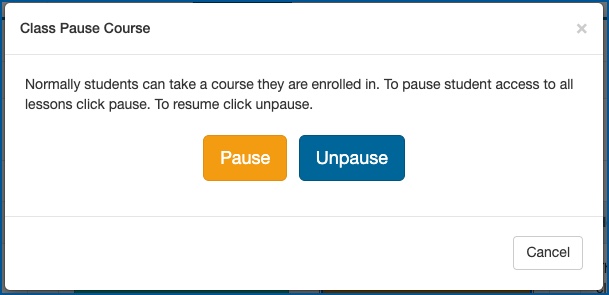
EDGE STUDENT OVERVIEW
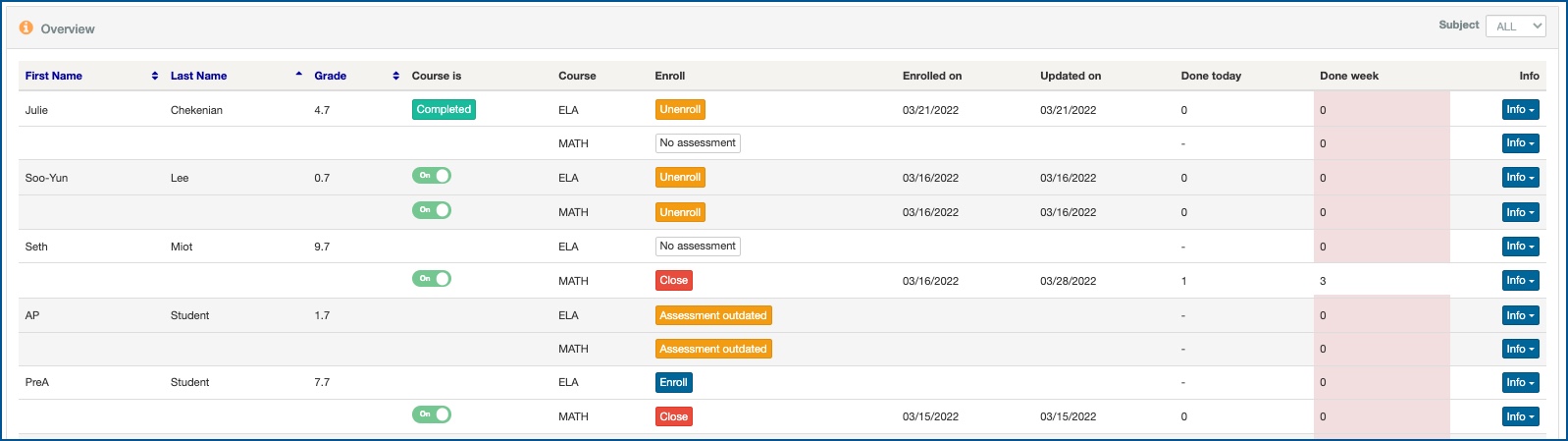
- Courses - This button allows you to individually turn ON or OFF access to ELA/Math courses for the individual student. Once a student completes all the available lessons, it will say "Completed."
- Enroll
- Enroll - Use to enroll student in an Edge course.
- Unenroll - Use to unenroll any students who have NOT started their Edge lessons from the Edge course. For more info - Click Here
- Close - Use to close any Edge course that a student has been enrolled in and has already started, completed or course is expired. For more info - Click Here
- No assessment - Student has not completed assessment to align to Edge. For more Info - Click Here
- Assessment outdates - Student's last completed assessment is over 120 days old. For more Info - Click Here
- Expired - Student's course has expired. For more info - Click Here
- Enrolled On - This is the date the student was enrolled into the current Edge course.
- Updated On - If a student completes a new assessment or formative assessment and the Active Pulse score changes, the student's Edge lessons will update based on these new scores. You will see the most recent date of your student's new Edge alignment.
- Done Today - This is the number of lessons the student has completed today.
- Done Week - This is the number of lessons the student has completed for the week.
- Info
- Usage Details - Allows you to view the usage details for an individual student.
- Upcoming Lessons - Allows you to view upcoming lessons and any deactivated lessons for an individual student.
- Milestones - Allows you to view individual student milestones.
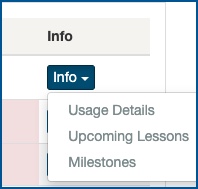
Usage Details
Filters available
- Subject (ALL, ELA, Math)
- Limit (1 Week, 30 Days, 3 Months, 6 Months, 1 Year)
- Sort Type by Date or Unique (only show unique lessons)
- Completed Only - Show only completed lessons.
Under the Completed column
 Student completed lesson.
Student completed lesson.
 Student has usage but did not complete lesson.
Student has usage but did not complete lesson.
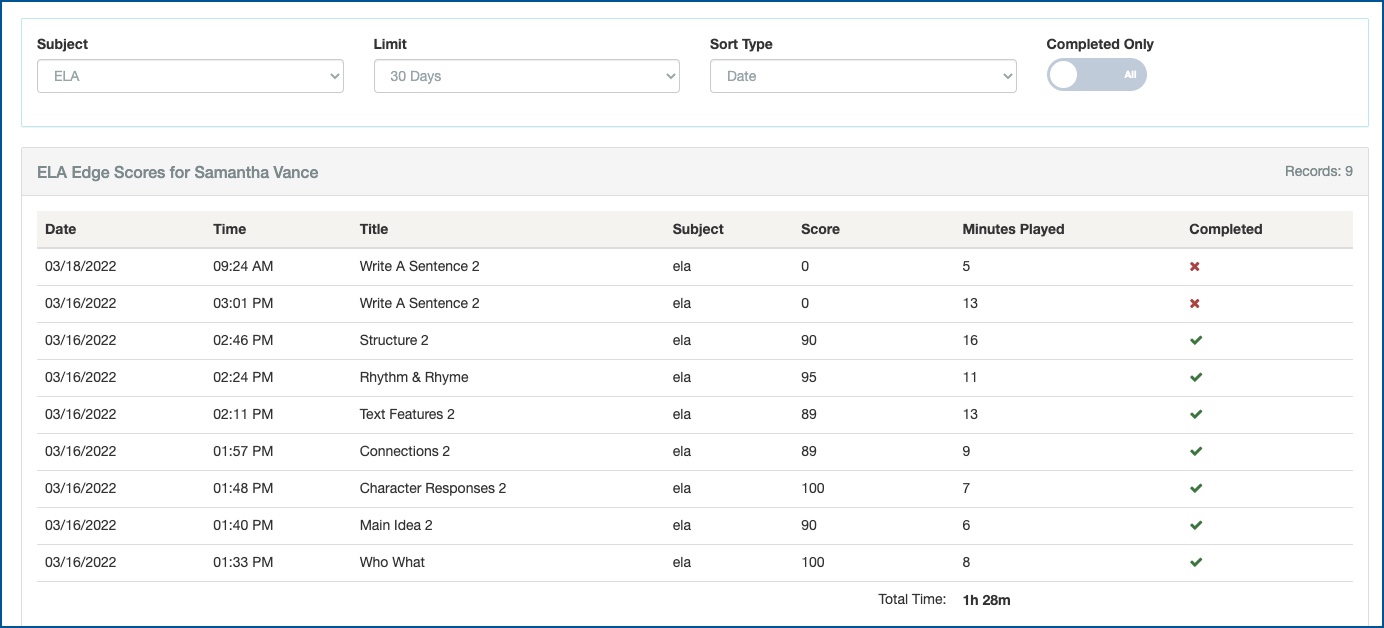
Upcoming Lessons - Video
On this page, you will be able to view the next 25 upcoming lessons for the student.
- To skip a current lesson for a student, click on the "Skip" button.
- To disable any future lessons, click the "Disable" button under Actions for the lesson you wish to disable.
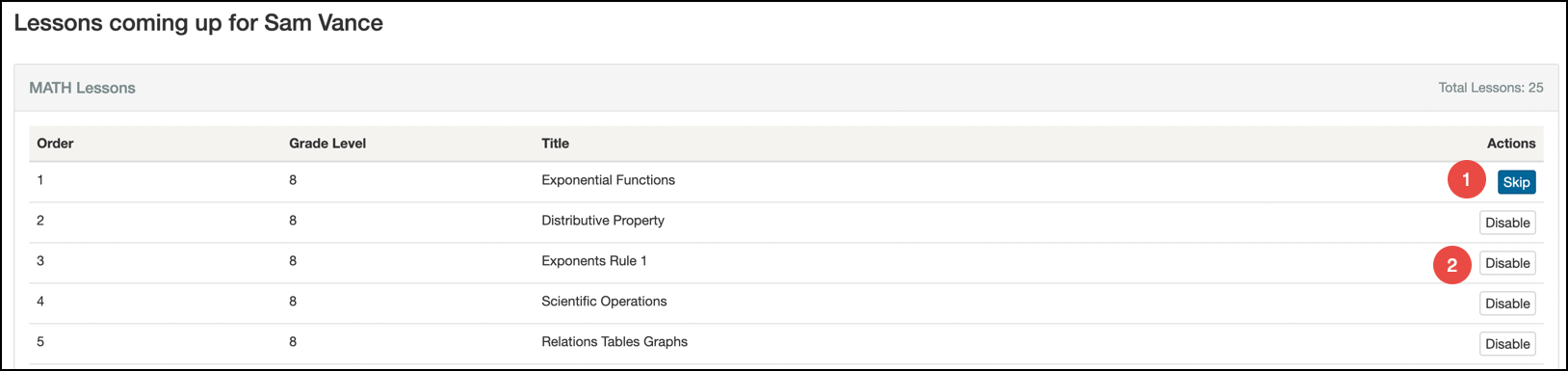
To view any disabled lessons for this student, scroll to the bottom of the page. If you wish to enable any disabled lessons, click the "Enable" button under the Actions column.
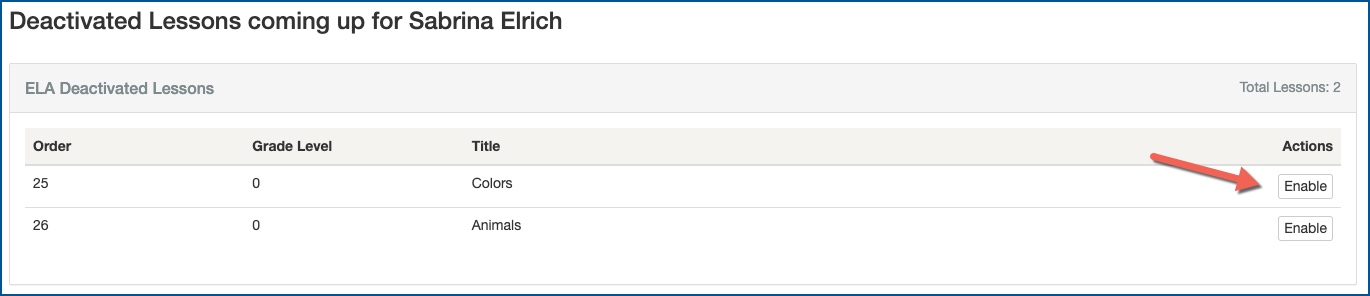
Certificates
Milestone Certificates are awarded after the completion of every 10 lessons.
Milestone Certificate medals are awarded based on the average percentage of the 10 lessons completed.
- Bronze Certificate - score range 75% to 89.9%
- Silver Certificate - score range 90% to 94.9%
- Gold Certificate - score range 95% to 100%
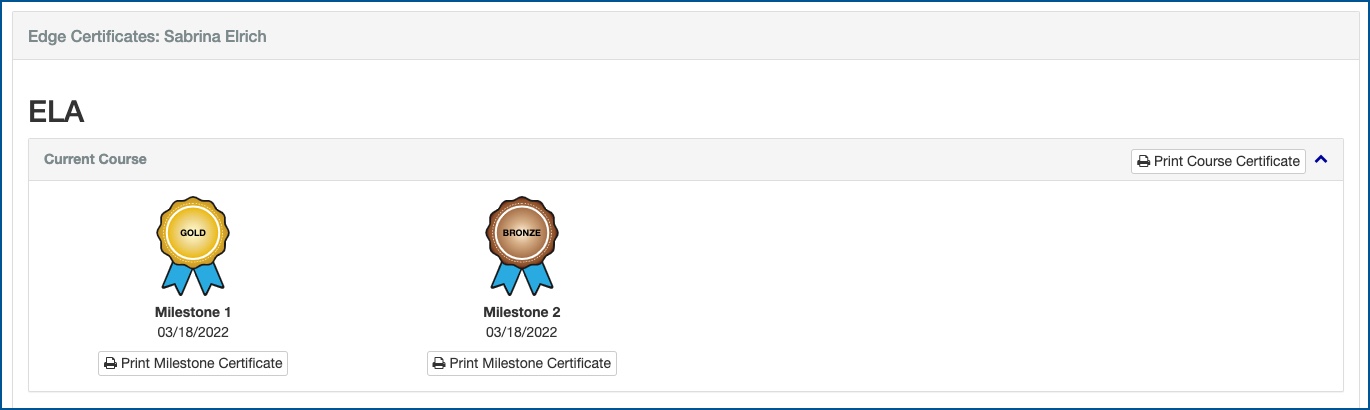
PDF attachment linked below to print/download
Profile
Sign up now
Manage
Sign out



