If your child's school has given your child access to the Let's Go Learn instructional programs, watch this video to get started!
Or follow the instructions below. For Instructions in Spanish - see Attachments section at bottom.
Step One: How to Login
- Go to www.letsgolearn.com
- Click on "Log In" button
- Type in the student's username, password, & school code and then click on "Login."
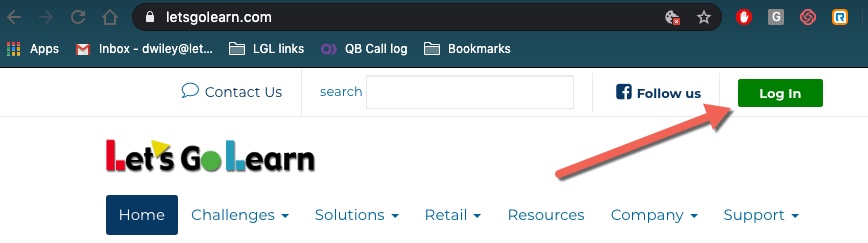
Or
For some schools, use link provided by your child's school
Step Two: Start Instruction
Computer or Chromebook Users
- Click on the "Math Edge" or "English Language Arts" icons in the Your Instruction! section.
- If no instruction icon shows up, complete any assessments first.
- Click on "DORA Reading" or "ADAM Math Skills" assessment icons in the Your Assessments! section.
- Have headphones ready and a quiet environment. For math, have scratch paper and a pencil available. If your child doesn't know an answer it is okay for him or her to guess.
- DO NOT HELP YOUR CHILD answer any questions. Our courses were designed for students to work independently. Skills will be re-taught if mistakes are made.
Mobile Phone or Device Users
- Using your Safari browser, Log In to your account. See Step One.
- Click on the "Math Edge" or "English Language Arts" icons in the Your Instruction! section.
- If no instruction icon shows up complete any assessments first.
- Click on "DORA Reading" or "ADAM Math Skills" assessment icons in the Your Assessments! section.
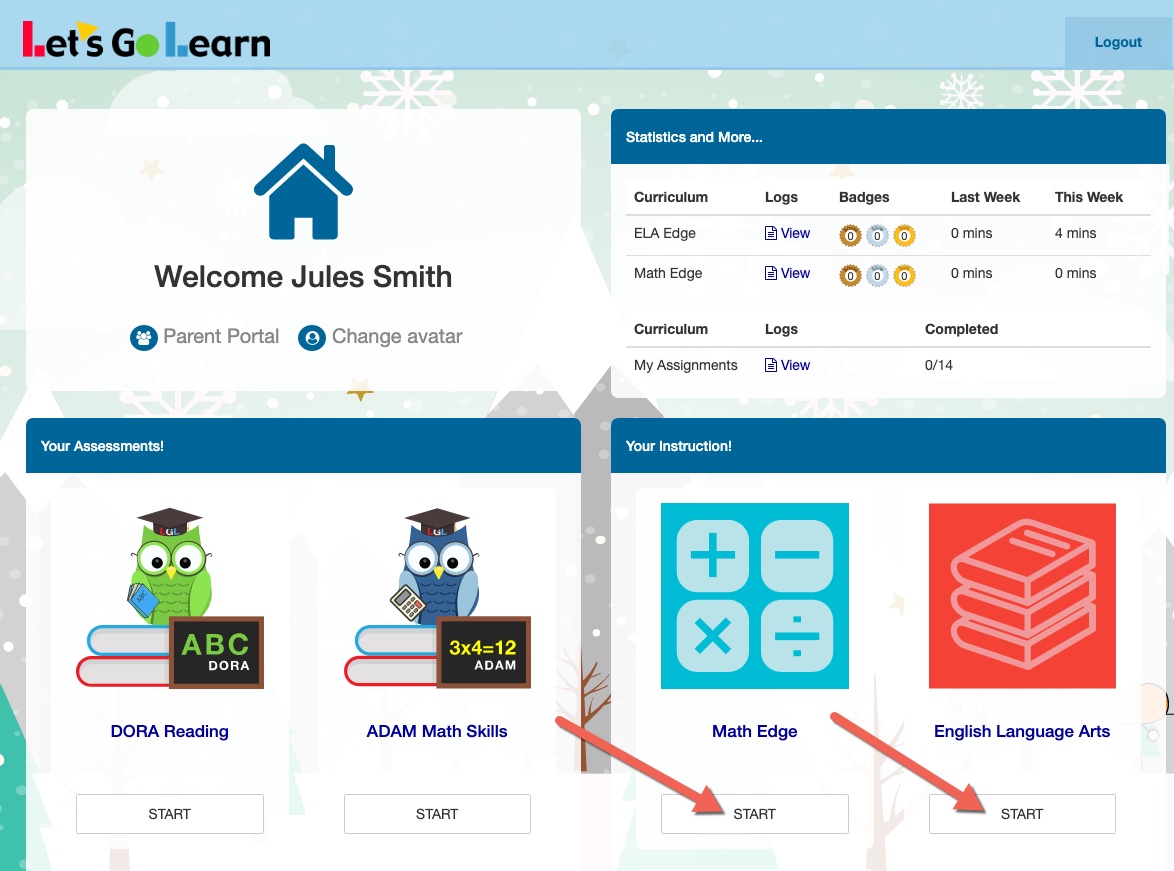
**For instructions in pdf format, see Attachments section below.
Behaviors of LGL Edge
- Students must get 75% or higher or they will repeat the lesson.
- When students complete a lesson, they must let the system push them back to the "Lesson Map" Page. Hitting the exit button early may prevent the end-of-lesson scores from being recorded.
- If students do not complete a lesson, they will repeat it when they log in next.
- When students do not complete a lesson, usage is only recorded when they hit the exit button, so instruct them not to just close their browsers.
- By default, students cannot review a "Bronze" or "Silver" completed lesson until two days have passed.
TROUBLESHOOTING GUIDE:
Profile
Sign up now
Manage
Sign out



