Below are a few tips for using Edge on iPads. Please share this tip sheet with other teachers and with your students.
iPad users please use Safari only and not Chrome.
LOG OUT CORRECTLY
When you have finished your lessons for the day, please follow the steps below.
Step 1 – Tap the blue box located near the top right of the screen.
Step 2 – Tap the “Logout” button appearing on the left side of the page.
Steps 3 & 4 – Close any open tabs.
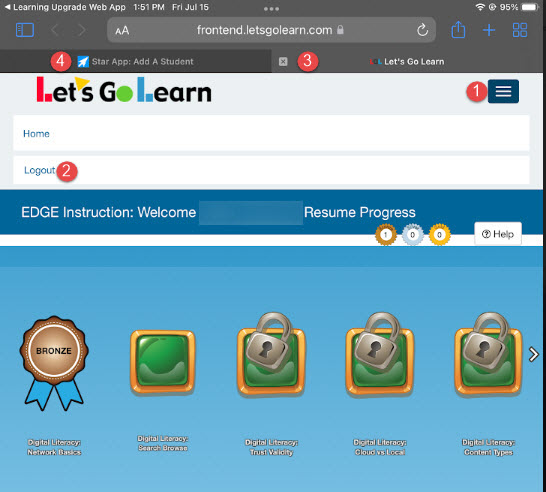
If you need to log out prior to finishing a lesson, click on the white arrow shown below and then choose “EXIT”.
This will properly log you out of the lesson and record your usage. Then log out of your Let’sGoLearn account.

CLOSE ALL APPS
Before turning your iPad off, please close any apps that may still be running.
Click on the home button twice. This should show all apps that are currently open. “Swipe up” on each app to close.
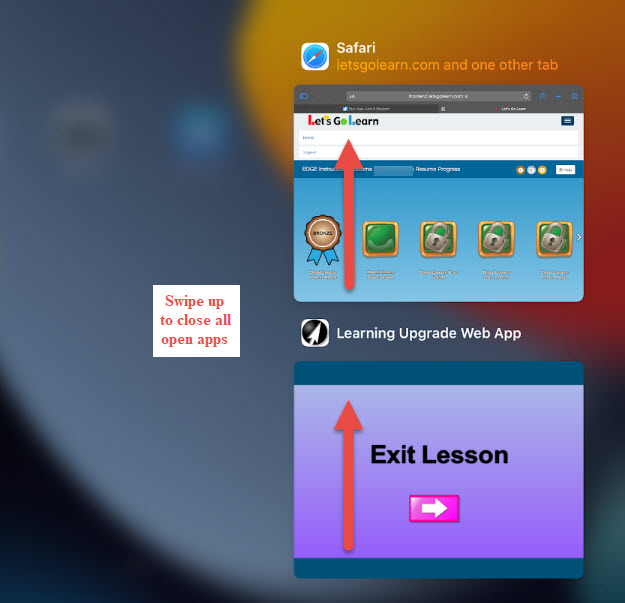
Profile
Sign up now
Manage
Sign out



