You may encounter these screens when using Edge, here’s why...
Account in Use on Another Device
EXPLANATION - If you encounter this screen and message, it means the student did not log out of his or her lesson correctly.
ACTION - Please wait three minutes and log in again.
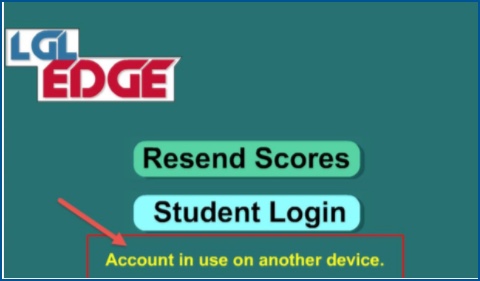
Correct Way to Quit a Lesson Early
If a student needs to log out prior to finishing a lesson, click on the white back arrow shown below and then choose "EXIT". This will properly log the student out of his or her lesson.
NOTE - The lesson progress will be saved and the student will pick up where they left off the next time he or she continues the lesson.

Cannot save score.
Check internet connection.
EXPLANATION - If you see this error message, there was an Internet connection interruption when the app attempted to record the student's score to the Let'sGoLearn.
ACTION - To test if you are still connected to the Internet, go to Safari, open a new tab, and enter www.letsgolearn.com. If the website loads, go back to the app and click the "Retry" button. If you receive this message a second time, please contact your school's IT person.
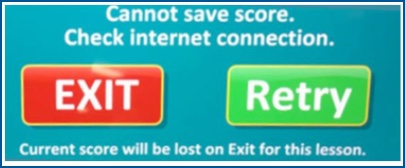
Profile
Sign up now
Manage
Sign out



