To populate a class with students already in the LGL System - use the Manage link of your teacher account.
If you have access to multiple sites/schools, be sure you are on the correct site/school before creating your class.
- If you have not already, create a new class on the Class page. For Instructions - Click Here
- Click on the "Manage" link on the top right of the page.
- Select "Student Roster".
- Click on "Show all Students".
- In the Search field, use the student's ID to find the student. If searching by name, enter the first OR last name of the student.
- Once you find the student you wish to add to a teacher's roster, click in the box under the "Classes" column. If there is already a class(es) listed, be sure to click to the right of the class name in the blank area to add the additional class.
- On the pull down tab, scroll until you find the class you wish to populate the student. Click on that class name.
The student will now show up on your Class page.

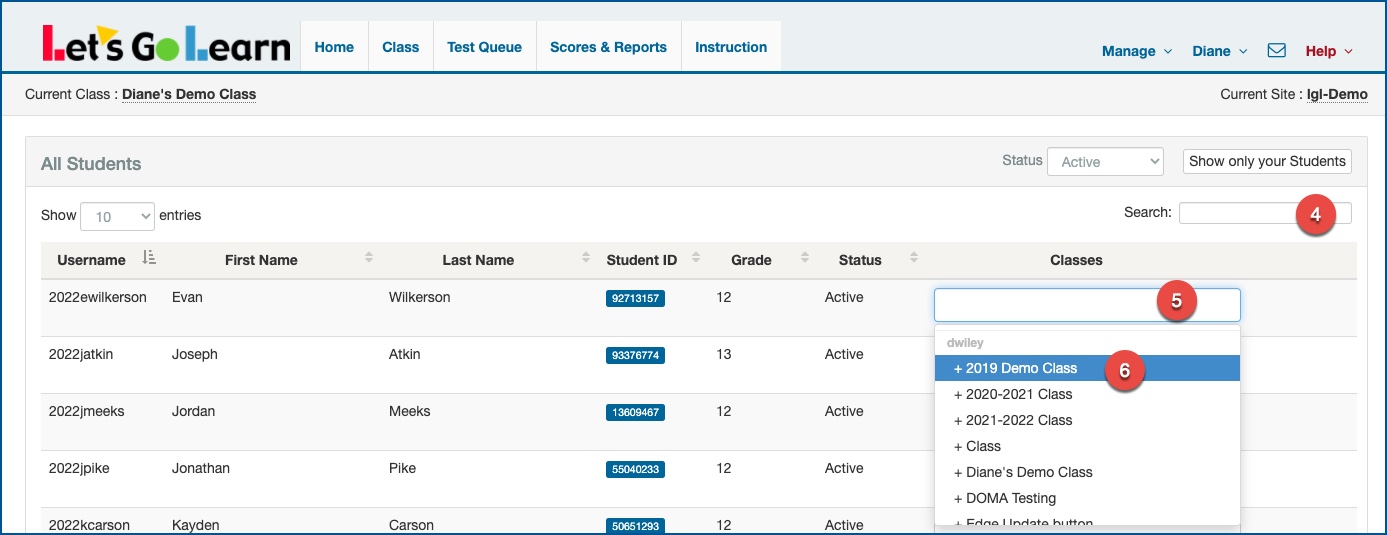
Profile
Sign up now
Manage
Sign out



