How to Monitor Student Usage with Edge V3
To view your students' Edge usage, click on Instruction - Edge V3. Click on the "Usage" tab.

On the Usage page, the default view shows both ELA and Math for the last 30 Days. You can use the Filter box to adjust your view.
- Subject (ALL, ELA, Math)
- Limit (1 Week, 30 Days, 3 Months, 6 Months, 1 Year)
Column Explanations
- Grade - Student's current grade level
- Subject - ela or math
- Total Time - Total time for date range
- Total Completed - Total number of completed lessons. This includes passed and non-passed lessons.
- Total Unique - Total number of unique lessons passed. Does not include repeated lessons.
- Total Played - Total number of times a student played a lesson. This includes completed and non-completed lessons.
- Info
- Usage Details - View of individual student usage details for time period.
- Upcoming Lessons - List of the next 25 upcoming lessons for the student and any deactivated lessons.
- Certificates - View completed Milestone Certificates.

Usage Details
Filters available
- Subject (ALL, ELA, Math)
- Limit (1 Week, 30 Days, 3 Months, 6 Months, 1 Year)
- Sort Type by Date or Unique (only show unique lessons)
- Completed Only - Show only completed lessons.
Under the Completed column
 Student completed lesson.
Student completed lesson.
 Student has usage but did not complete lesson.
Student has usage but did not complete lesson.
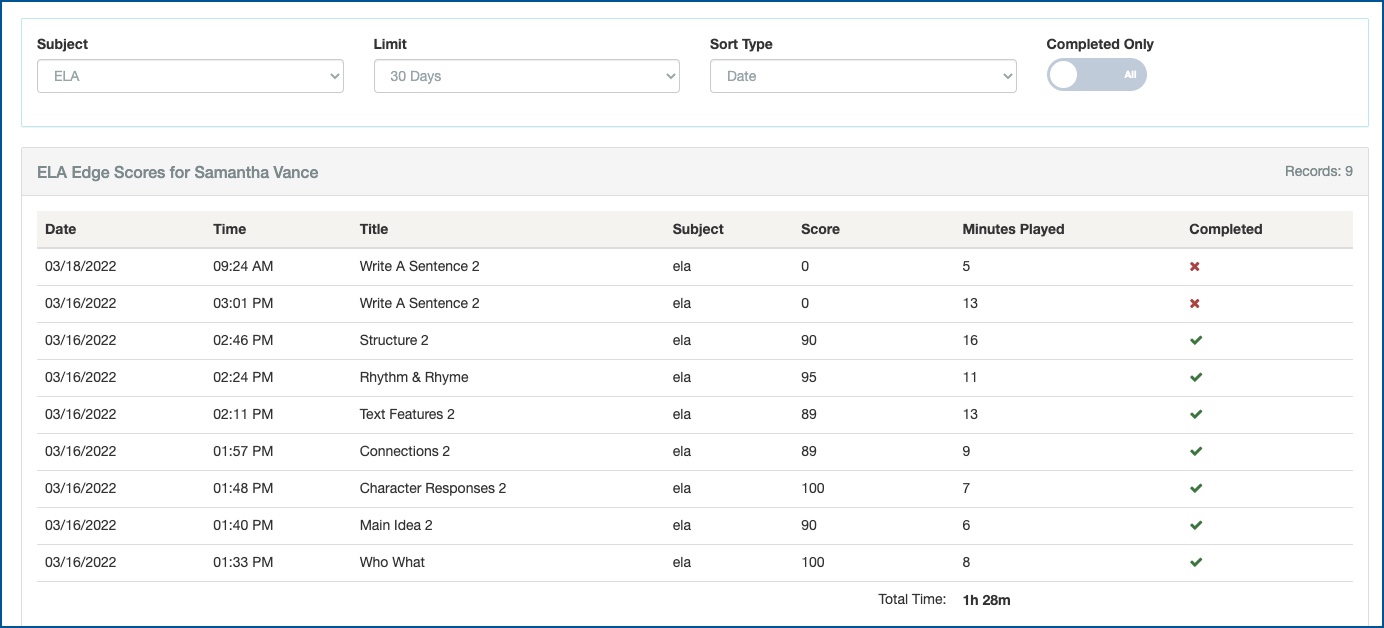
Upcoming Lessons
On this page, you will be able to view the next 25 upcoming lessons for the student. To disable any future lessons, click the "Disable" button under Actions for the lesson you wish to disable.
You may also click the "Skip" button under actions to disable the current lesson.

To view any disabled lessons for this student, scroll to the bottom of the page. If you wish to enable any disabled lesson, click the "Enable" button under the Actions column.

Certificates
Milestone Certificates are awarded after the completion of every 10 unique lessons. Student must pass the lesson with a 75% or above.
Certificate medals are awarded based on the score percentage of the lessons completed.
- Bronze Certificate - score range 75% to 89.9%
- Silver Certificate - score range 90% to 94.9%
- Gold Certificate - score range 95% to 100%
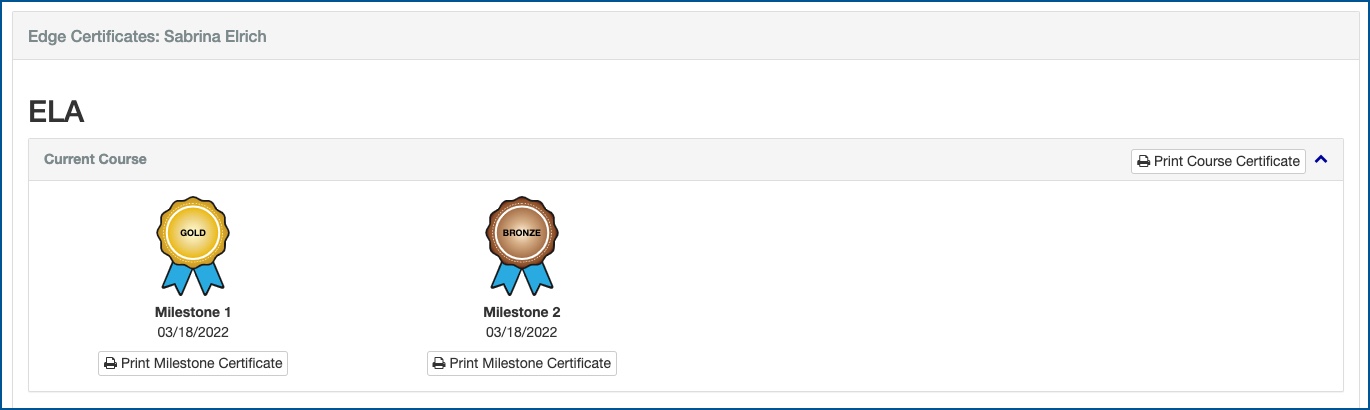
For details on the new Instruction Usage page Click Here
PDF attachment below for print/download
Profile
Sign up now
Manage
Sign out



