Understanding the DOMA Pre-Algebra Assessment Report
The DOMA Pre-Algebra assessment results are based on the student's performance during the pre-screening and assessment sections of the test.
Pre-screening: DOMA Pre-Algebra uses a 14-question pre-screening test in order to help reduce testing time and test fatigue. Each of the pre-screening questions represents the highest level of difficulty in each of the 14 constructs that comprise DOMA Pre-Algebra. If the student correctly answers a pre-screening question, the corresponding construct is not tested in its entirety; instead it is assumed that the student has mastery of that construct.
DOMA Pre-Algebra is comprised of 14 testing constructs that represent prerequisite knowledge necessary for success in Algebra I. These constructs are listed below in the order in which they are organized in the assessment:
- Integer Operations
- Fraction Operations
- Decimal Operations
- Comparing and Converting
- Estimating and Rounding
- Evaluating Exponents
- Ratios and Proportions
- Simplifying Expressions
- Coordinate Graphing
- Linear Functions and Extending Patterns
- Simple Equations
- Geometry
- Interpreting Data
- Simple Probability
Foundation Skills: The Foundation Skills section of DOMA Pre-Algebra is an optional section, administered only when a student’s pattern of errors suggests that there may be a deficit in either math facts or reading comprehension. DOMA Pre-Algebra assumes both a perfunctory understanding of basic math and English-language proficiency; if errors suggest that the student does not have one of these proficiencies, DOMA Pre-Algebra stops the test and administers this section.
How to Intepret the DOMA Pre-Algebra Detail Report
On the top right of the report, you will find the student information for the report.
- Report Run - The date you ran this report.
- Last Score Improvement - This refers to the date when the assessment was completed.
- Age & Grade - The age and grade of the student when the last DOMA Pre-Algebra assessment was completed.
Diagnostic Summary section - This section gives the Active Pulse scores.
1. The Summary Scores section gives you the total raw score for the assessment and then it is broken out by Basic Math Skills and Pre-Algebra Skills sections. The raw score is calculated by the mastery score for each construct. A green filled circle is a mastered construct with a raw score of 1. A yellow half-filled circle is a partially mastered construct with a raw score of 0.5. A red empty circle is a non-mastered construct with a raw score of zero. The Pre-Sreening percentage is the percentage correct during the pre-screening section.
2. The Foundational Skills section gives you the percentage scores for each section if your student was tested.
3. Final Construction Breakout Results - These are the Active Pulse scores for each of the 14 constructs. Each construct is marked with either a green filled circle (indicating mastery), a yellow half-filled circle (indicating partial mastery), or a red empty circle (indicating non-mastery).
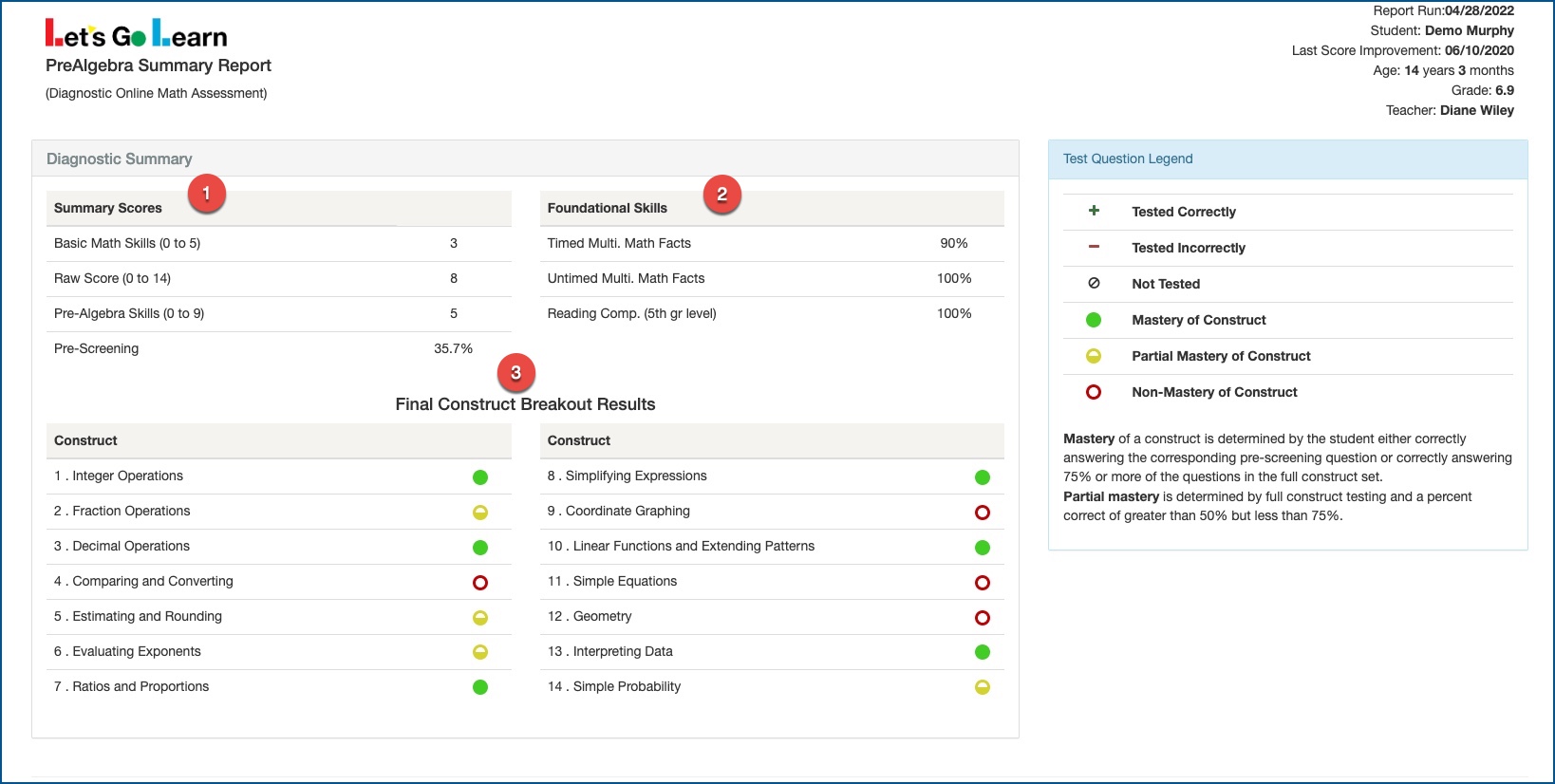
In the Construct Mastery Report, each of the 14 strands is broken down further into individual question subskills.
4. Each construct is marked with either a green filled circle (indicating mastery), a yellow half-filled circle (indicating partial mastery), or a red empty circle (indicating non-mastery). This is the Active Pulse score for the construct.
5. Each construct is broken down into subskills. You read this section from top to bottom.
- Next to each question subskill, you will find one of three marks:
 : a slashed zero indicates that a particular subskill was not tested, either because the student correctly answered a pre-screening question for the construct in which it was located, or because the student reached a ceiling of knowledge in that construct. If a student misses either four construct questions in a row or 50% or more of the construct questions, the testing of that subskill stops to reduce frustrating the student and causing test fatigue.
: a slashed zero indicates that a particular subskill was not tested, either because the student correctly answered a pre-screening question for the construct in which it was located, or because the student reached a ceiling of knowledge in that construct. If a student misses either four construct questions in a row or 50% or more of the construct questions, the testing of that subskill stops to reduce frustrating the student and causing test fatigue.- ( + ) : A plus sign indicates that the individual question subskill was tested and the student answered correctly.
- ( - ) : A negative sign indicates that the individual question subskill was tested but the student answered incorrectly.
6. 100% mastery of construct - The student mastered this construct during the Pre-Screening section.
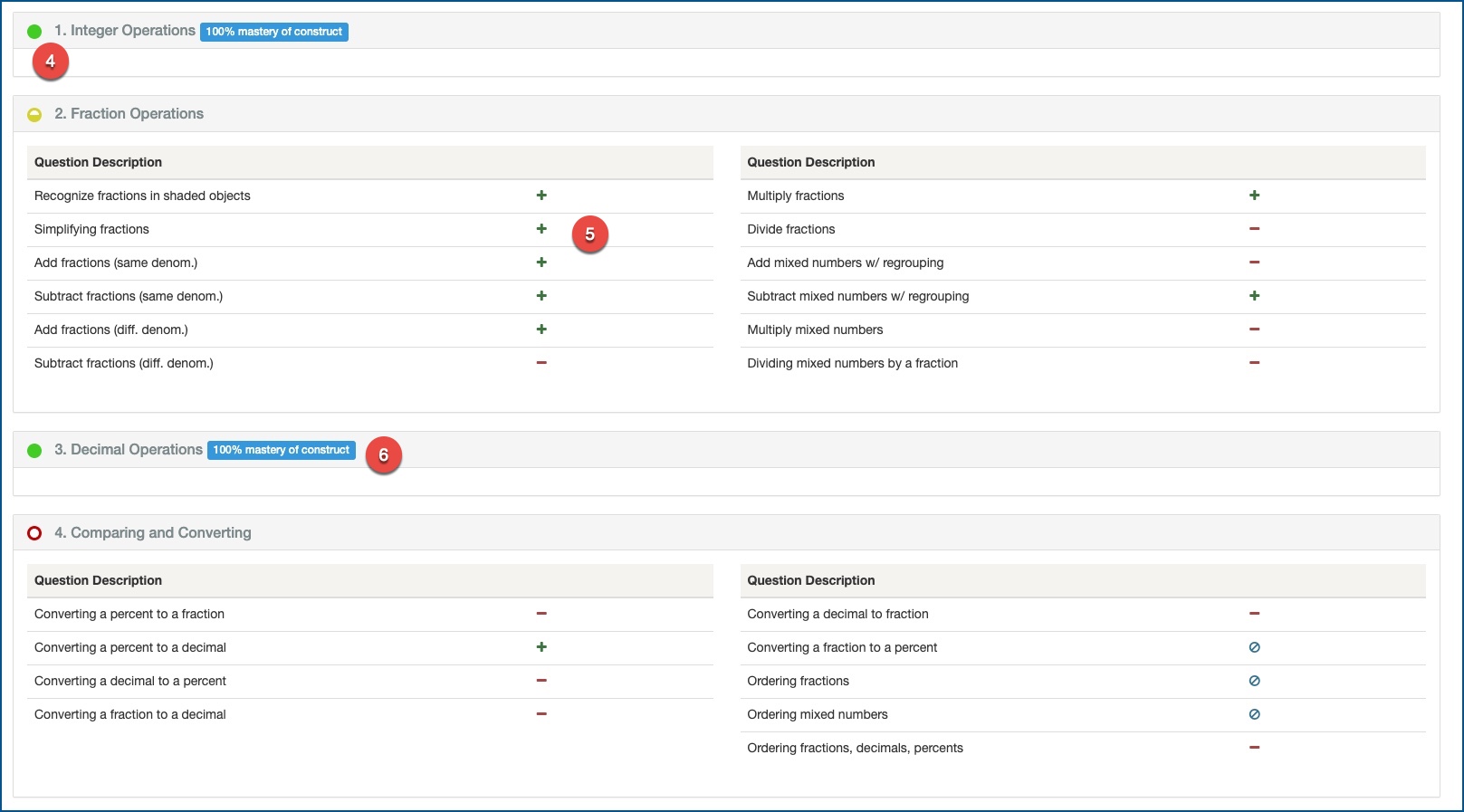
To View the DOMA Pre-Algebra Scores on Active Pulse page video - Click Here
See attached file below for cheatsheet on Interpreting DOMA Pre-Algebra Report.
For a list of pre-algebra constructs and sub-tests - Click Here
Profile
Sign up now
Manage
Sign out



