From the Data Portal of the Admin (Principal) or Teacher account, you can export the summary scores for a selected assessment using the Raw Scores Export. This report is exported in an Excel format.
See below, under Attachments, for PDF
FROM ADMIN ACCOUNT:
STEP 1 - Log into the Data Portal from the Admin (Principal) account by clicking on Reporting and selecting DataPortal.

STEP 2 - Click on the Exports tab and select Raw Scores Export.
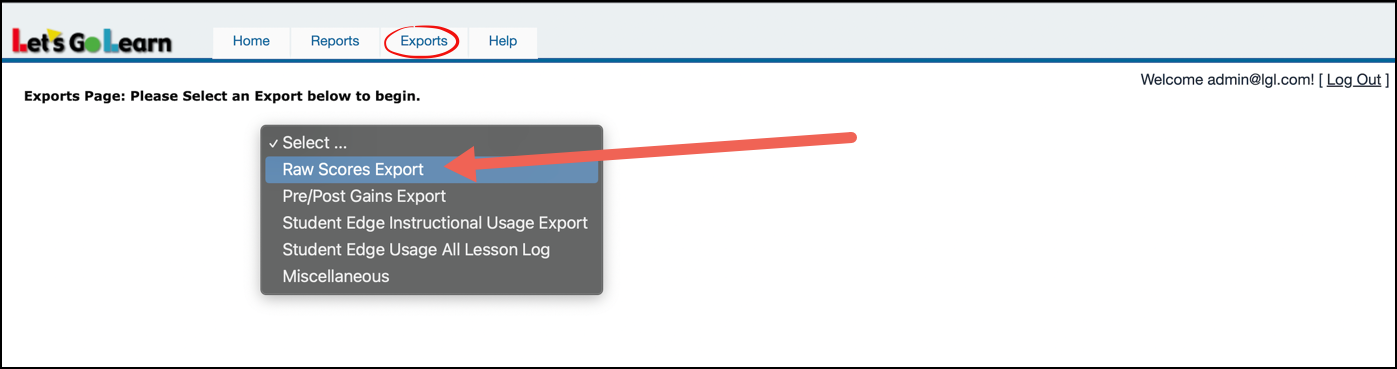
STEP 3 - Fill in the requested information.
- Select assessment.
- Select start date range.
- Select end date range.
- Adjust the grade range, if desired.
- Select additional options, if desired.
- Click on Continue.
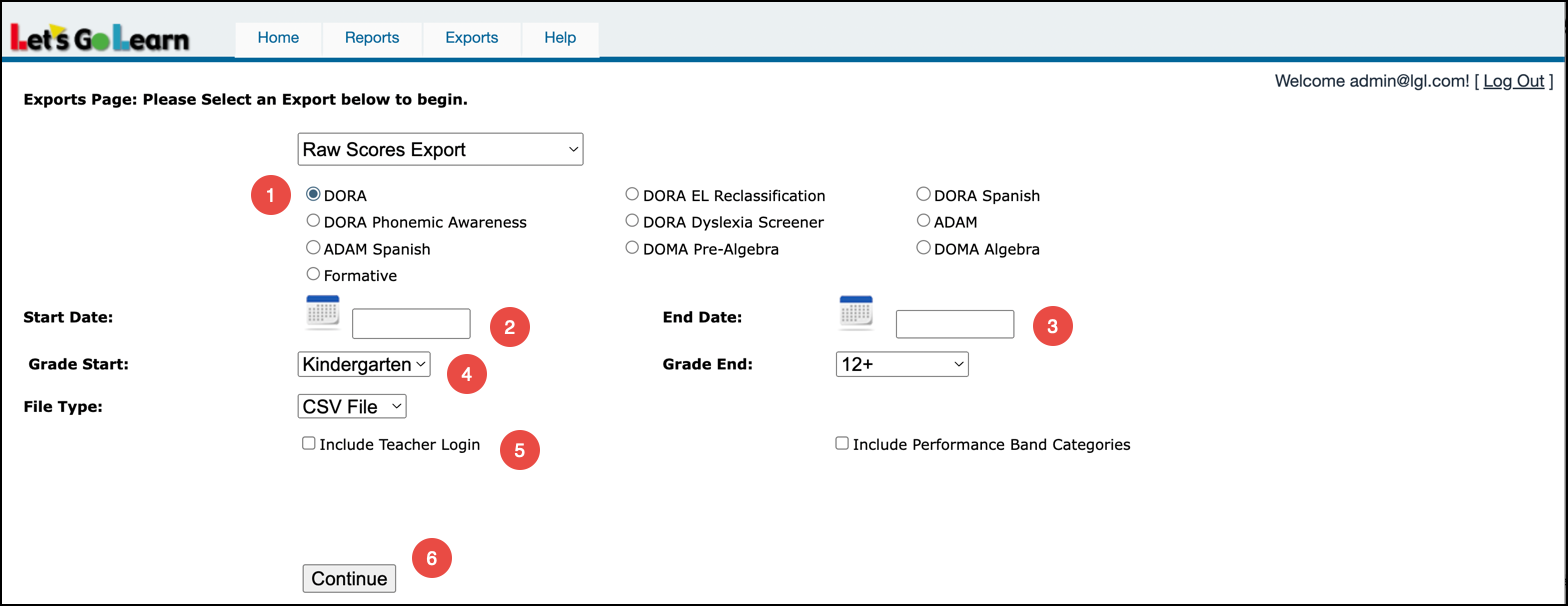
STEP 4 - Select sites to include in report.
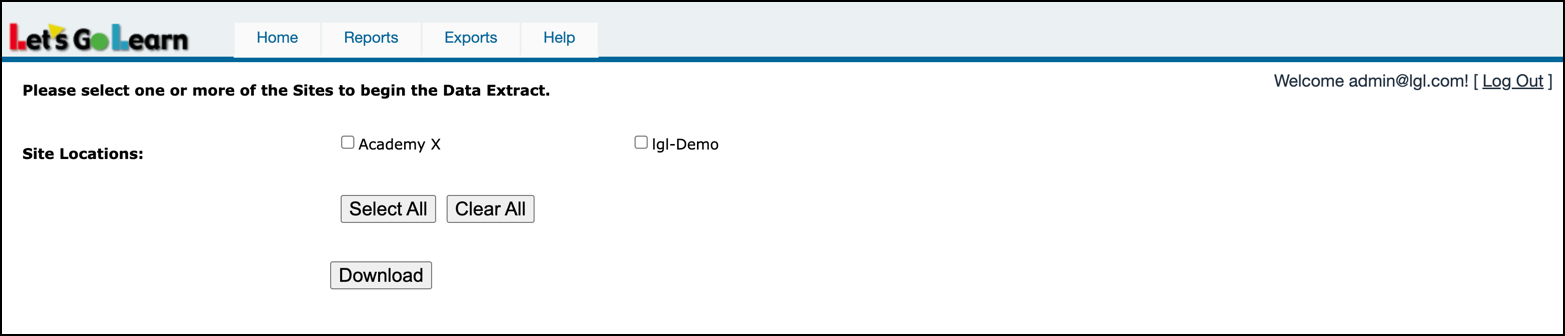
Example report below.
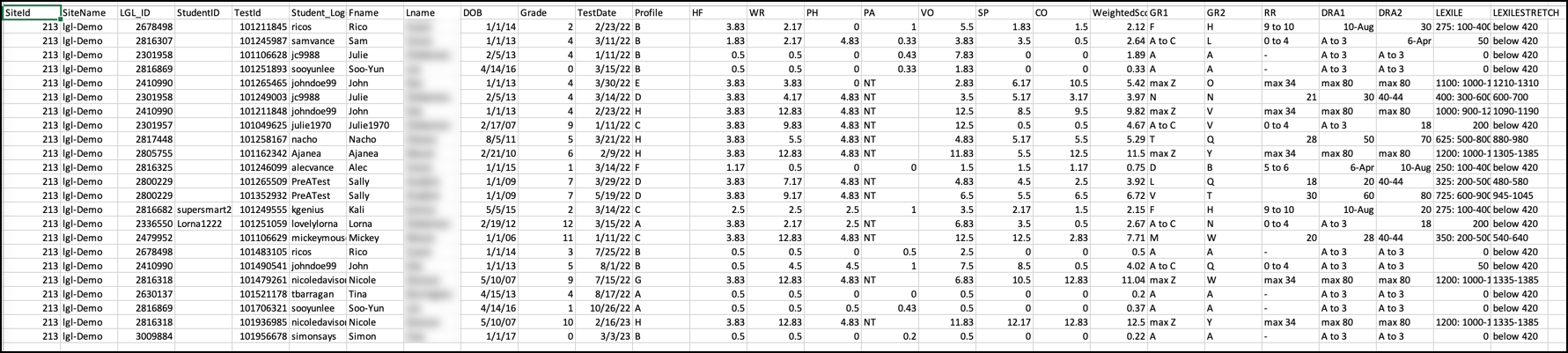
FROM TEACHER ACCOUNT:
STEP 1 - Log into the Data Portal from the teacher account by clicking on the Scores & Reports tab and selecting DataPortal.

STEP 2 - Click on the Teacher tab and select Teacher_Exports.

STEP 3 - Select Raw Scores Export and then select the assessment.
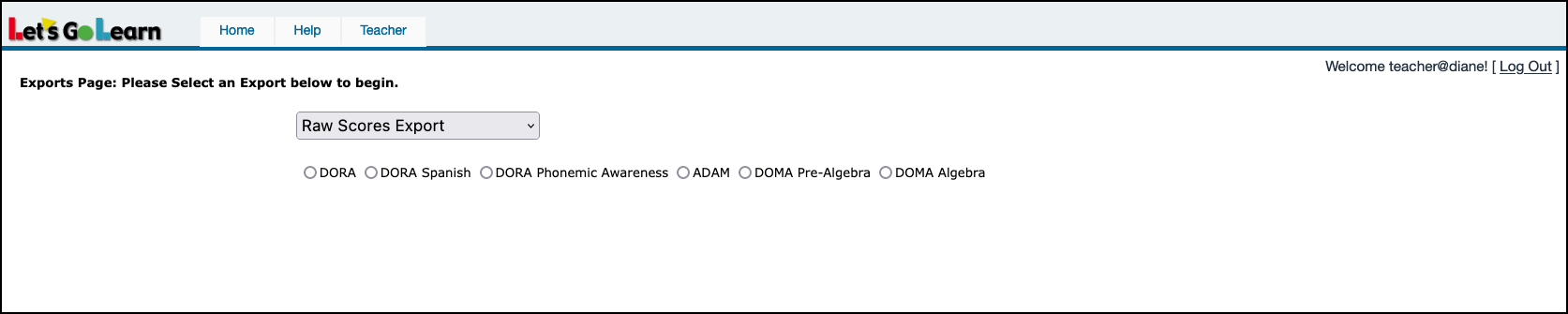
STEP 4 - Fill in the requested information.
- Select roster.
- Select start date.
- Select end date.
- Adjust the grade range, if desired.
- Click on Export Data.
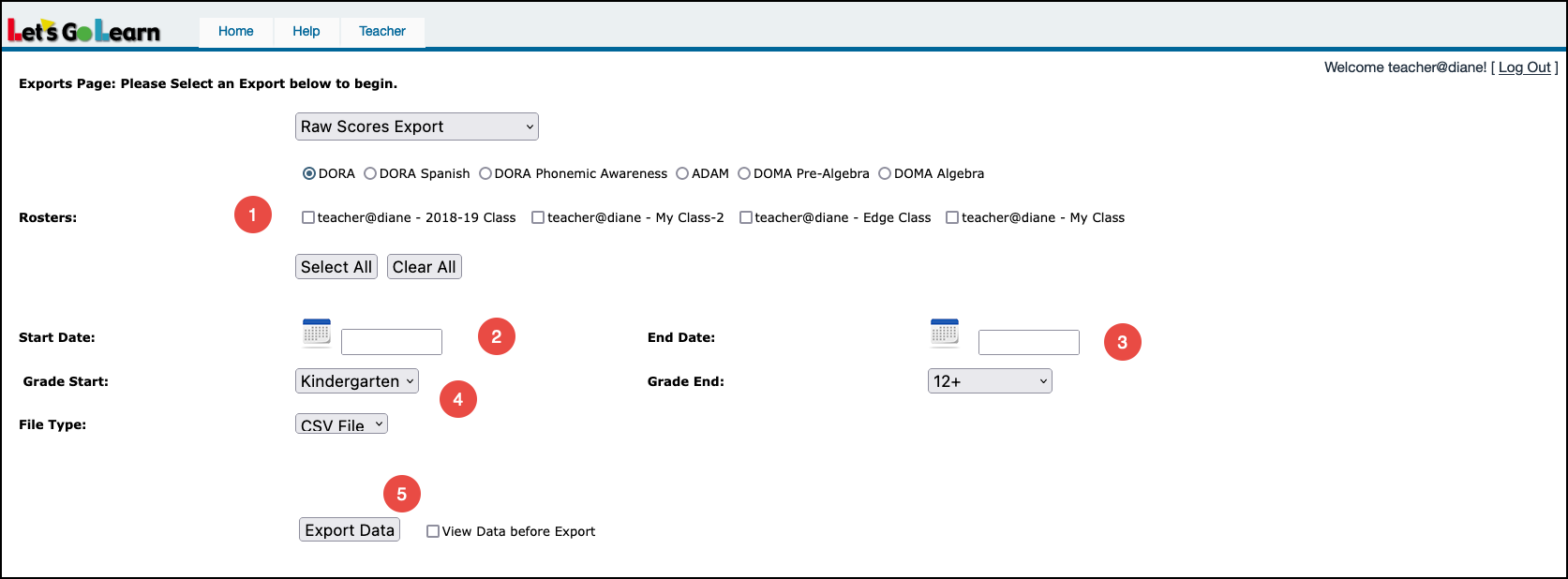
Example report below.

Helpful Links:
What do the column headers stand for in the DORA Raw Scores Report?
What do the column headers stand for in the DORA Phonemic Awareness Raw Scores Report?
What do the column headers stand for in the ADAM Raw Scores Report?
What do the column headers stand for in the DORA Spanish Raw Scores Report?
What do the column headers stand for in the DOMA Pre-Algebra Raw Scores Report?
What do the column headers stand for in the DOMA Algebra Raw Scores Report?
Profile
Sign up now
Manage
Sign out



