ADAM K-7 has five strands covering Numbers & Operations, Measurement, Data Analysis, Geometry, and Algebraic Thinking. The five strands are further broken down into 44 sub-tests, which in turn are broken into individual skills/concepts. Strand and grade-level scores are provided for each student in the ADAM K-7 summary report. There are three substantive reports currently available for ADAM K-7: Summary, Detailed, and Standards.
Interpreting the ADAM Summary report
On the top right side of the report, you will find the student information for the report.
- Report Run - The date you ran this report.
- Last Score Improvement - This refers to the date when the Active Pulse score was updated. This is not necessarily the date of the last assessment.
For more information about Active Pulse - Click Here.
- Age & Grade - The age and grade of the student when the last ADAM K-7 assessment was completed.
Summary of Scores - Each strand is broken into strand and sub-test scores.
- GLS - Grade Level Score. This is the student's score on the sub-test within the specific strand.
- Max GLS - This is the highest score possible on the strand/sub-test range.
- Red Score - Represents non-mastery of the lowest skill/concept within the sub-test. Score indicates the grade-level starting point for the sub-test.
- Green Score - Student received the maximum score on the sub-test.
- Red Arrows - Indicate sub-test on which the student scored 0.25 or more years below current grade level.
Printable/dowloadable PDF attached below.
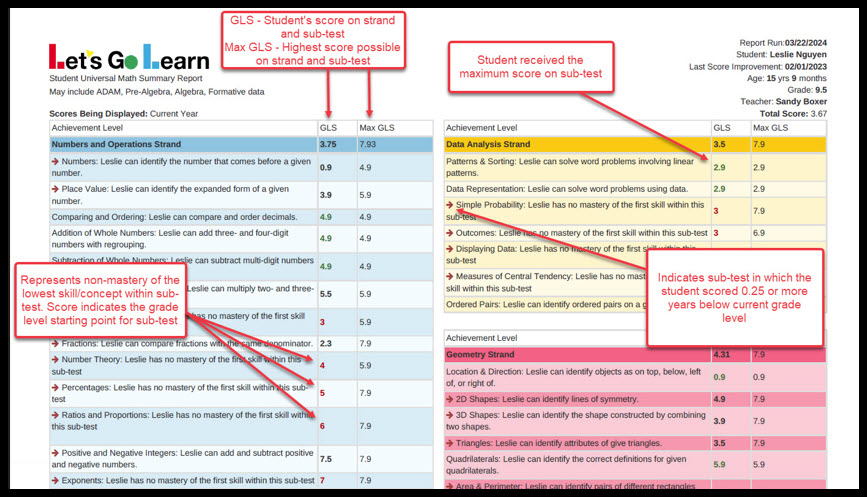
How to interpret ADAM Detail Report - Click Here
Profile
Sign up now
Manage
Sign out



