Using the DORA Instructional Placement Report
Step 1: Go to the Active Pulse ELA Scores & Reports page.
Step 2: To the left of the "Instructional Placement" button, click on the pull down menu to select the Subtest. Once selected, click on the "Instructional Placement" button to view results.
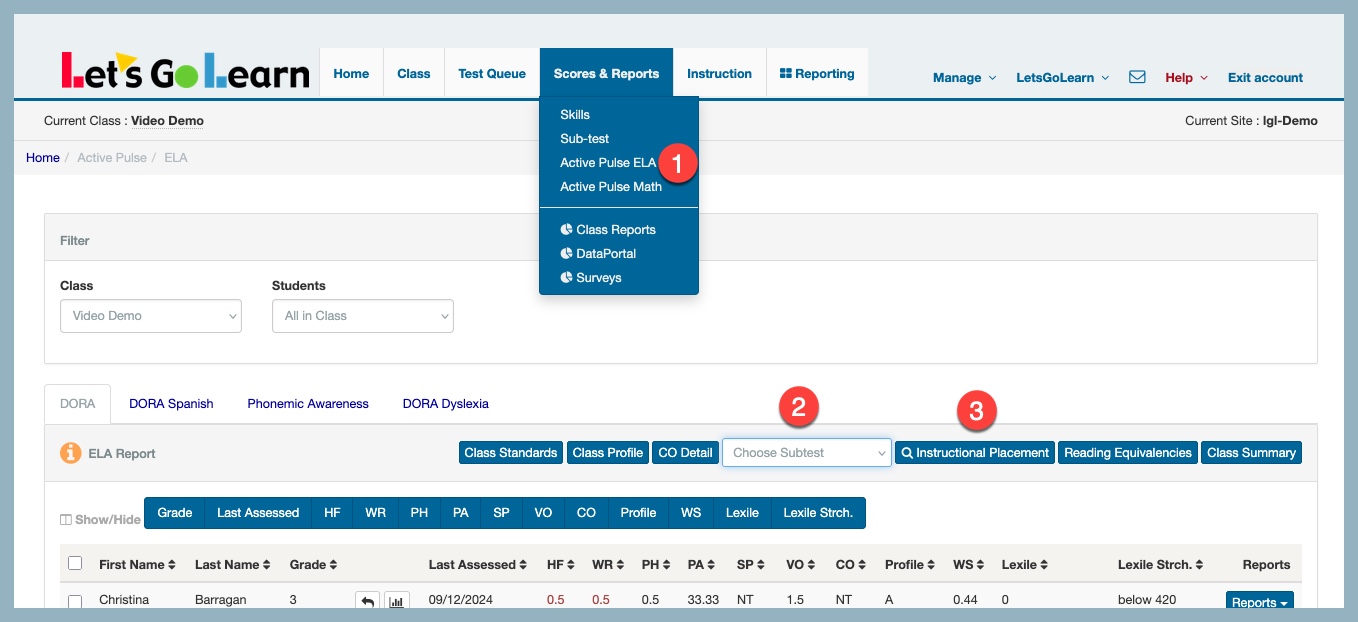
Example report - Students are grouped by their instructional placement level.
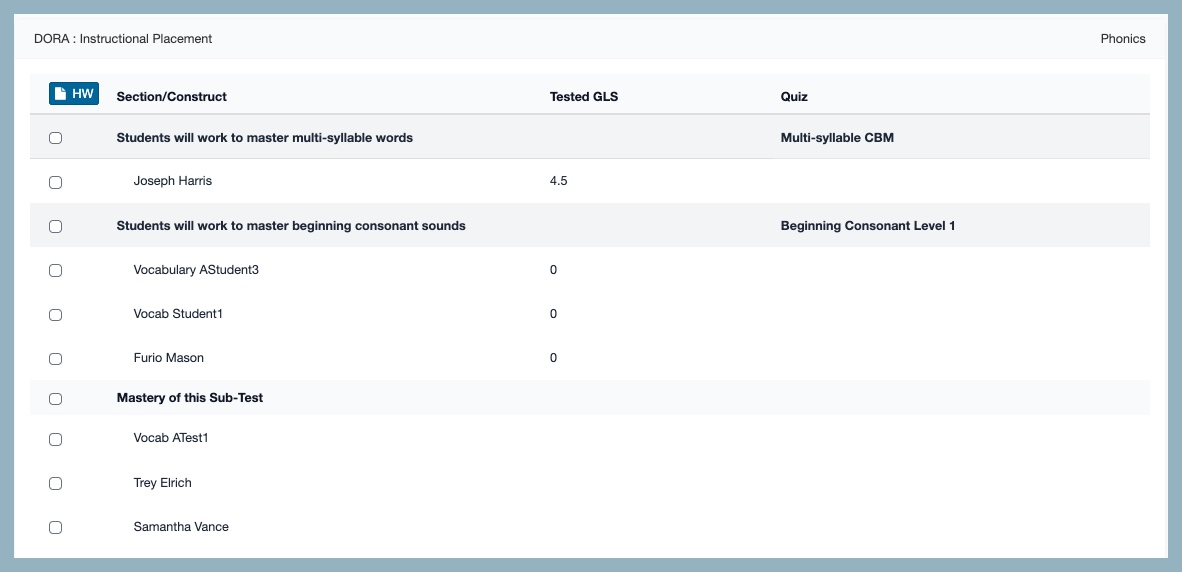
For Customers with Formative Assesments - This tool can also be used to assign specific quizzes based on their instructional level.
To do this, click the box to the left of the student's name, or use the box next to the section/construct header to select all students. Then, click the green "Queue" button.
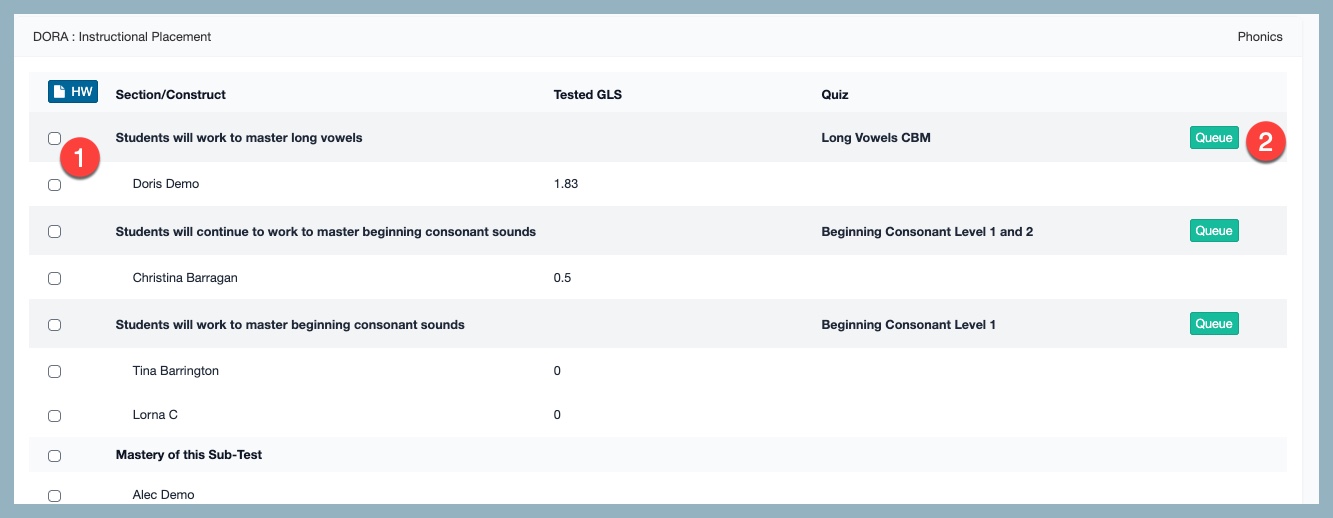
For Customers with ELA Edge - You can select specific or group of students on this page to use with the Homework button to create custom Edge assignments.
To begin, click the box to the left of the student's name, or use the box next to the section/construct heading to select all students. Then, click the blue "HW" button. This will take you to the Assignment Tool page with your selected students already populated. Click "Next" and follow the instructions provided. If you need more information on using the Assignments tool - Click Here
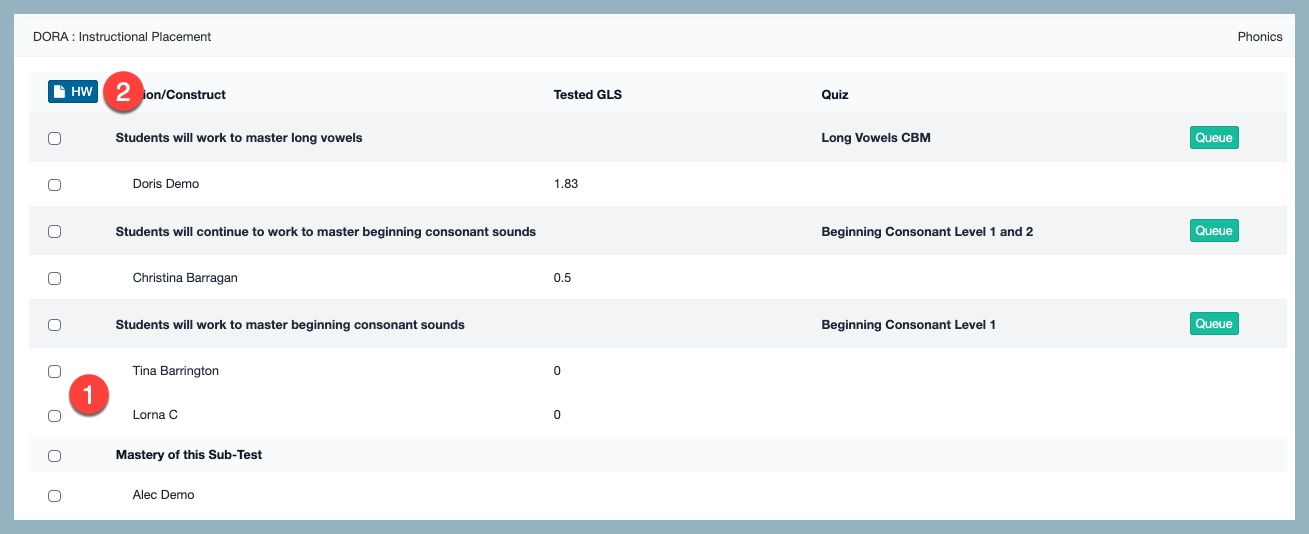
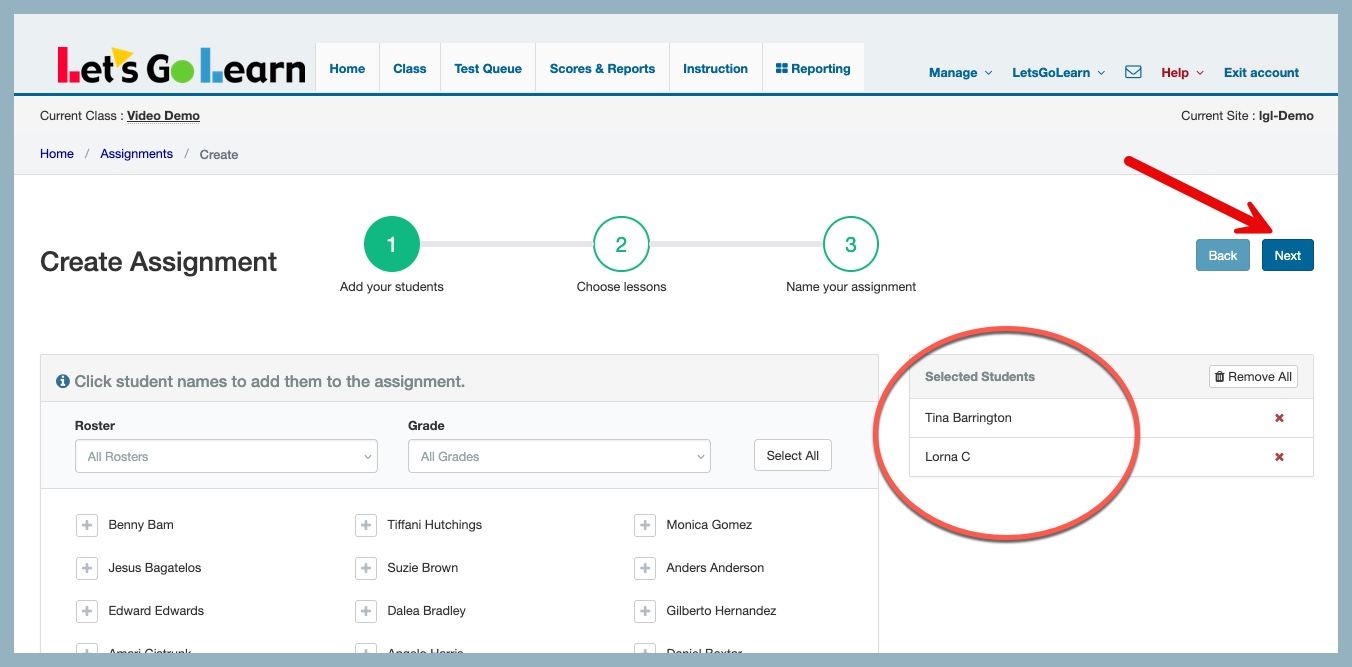
Profile
Sign up now
Manage
Sign out



