In order to manage teacher accounts, you will need to use your Admin/Principal account.
How Add a New Teacher to your School/Site
Step One: Click on Site Admin - Users. If you have multiple sites, make sure you are in the correct site.
Step Two: Click on + Add Users
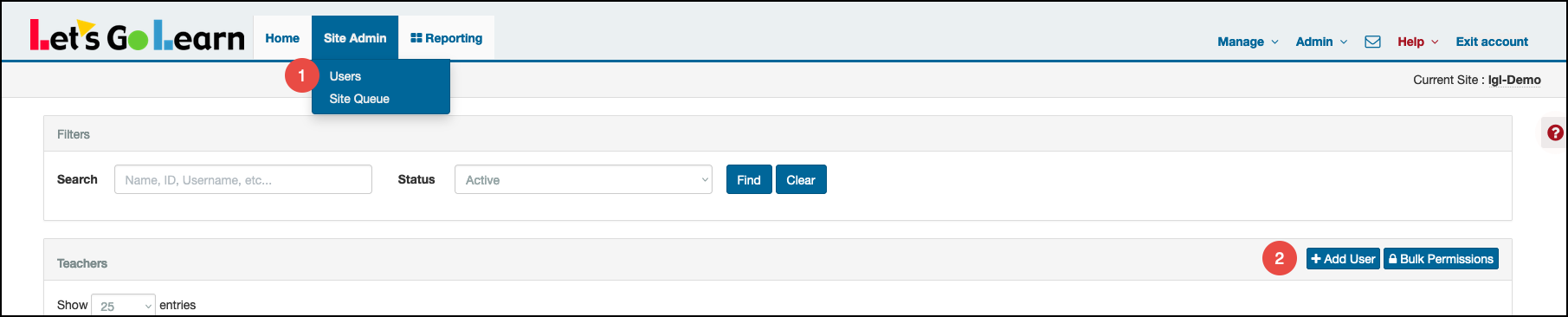
Step Three: Fill in the teacher's information. Only check the boxes at the bottom in the "Disabled Products" section if you DO NOT want to allow access to specific products.
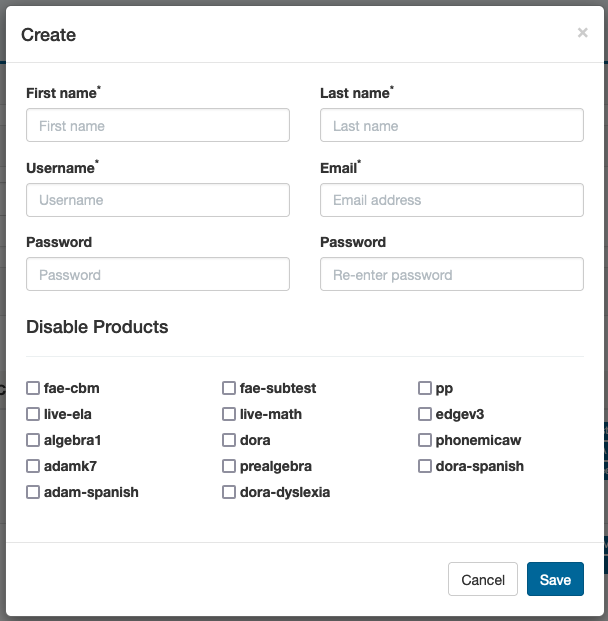
Step Four: Click on Save. The teacher will now show up on the Users page.
How do I remove a Teacher who is no longer at my school/site?
Step One: Click on Site Admin - Users. If you have multiple sites, make sure you are in the correct site.
Step Two: Find the teacher you wish to remove by using the filter or scroll to search. Click on the "Checkbox" to remove the teacher from the site.
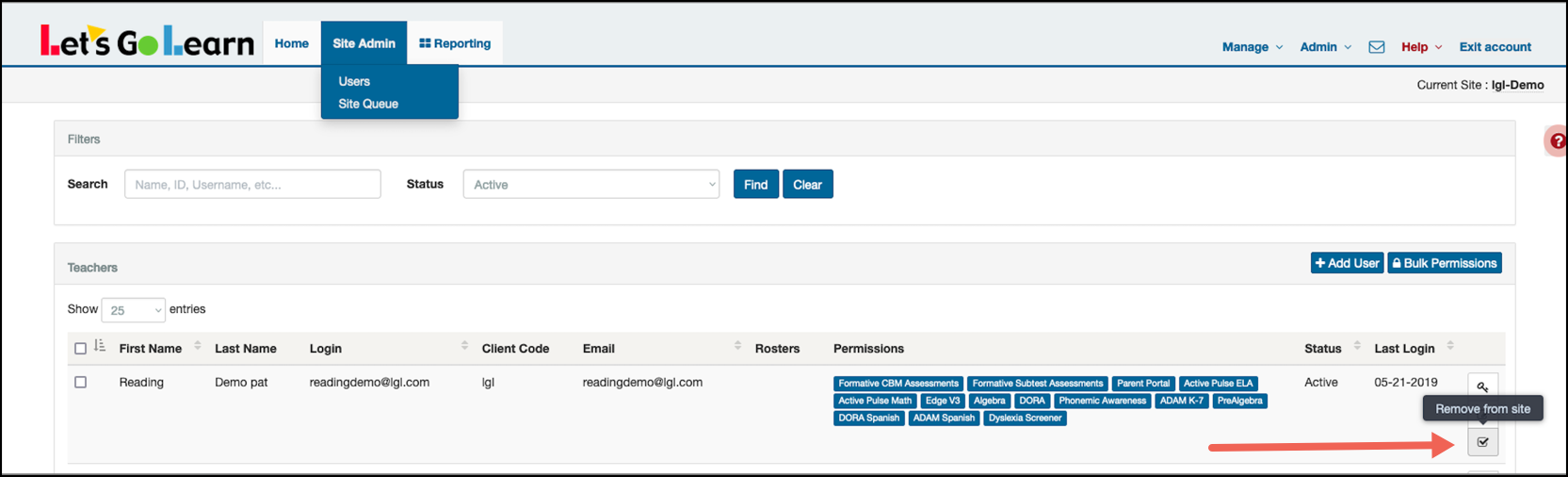
How to create or update a Teacher's roster from your Admin/Principal account - Click Here
Also see the attached tip sheet for detailed instructions on how to use the administrator account to manage students and teachers.
For district deployments of Let's Go Learn, if you are at an individual site, you may need to speak with a district administrator to add teachers.
Profile
Sign up now
Manage
Sign out



