Adding New Students to Let's Go Learn
This guide is for adding students who are new to your school or haven't taken a Let's Go Learn assessment before.
Important Note: If your student lists automatically update in Let's Go Learn from your school's system (SIS) or Clever, you won't be able to add new students manually. Please click Here for more information
1. Click on Class tab
2. Click on "+ Add New Student"
3. Add student information and click on "Add Student" to save
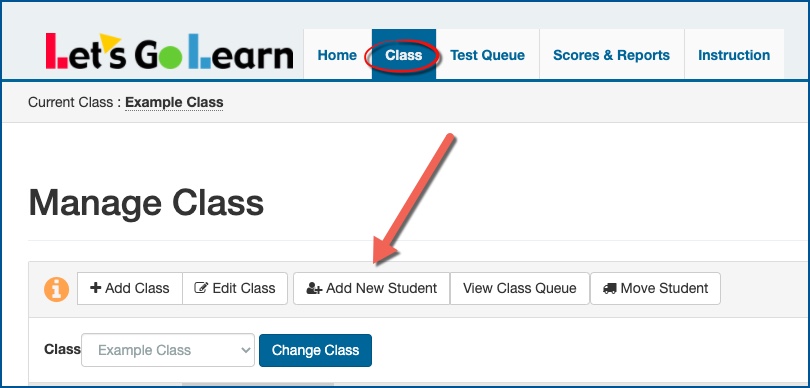
New Student Information Requirements
Here's a breakdown of the information you'll need when adding new students to Let's Go Learn:
Required:
- First Name/Last Name: Every student needs a full name for easy identification.
- Date of Birth
- Grade: Select the student's current grade level.
- Username: Each student needs a unique username to access Let's Go Learn.
- Password: Students need a password to log in, but it doesn't have to be unique for each student.
Highly Recommended:
- School's Student ID: While not mandatory, including a unique student ID from your school system helps with record-keeping and organization.
- Student Email: This is an optional field. It is used for password reset.
To add any EXISTING students to your class - Click Here for Directions
Also see attached cheat sheet below.
Profile
Sign up now
Manage
Sign out



