How Teachers (or Site Admins) Can Check to See Who Has Completed Assessments in Their Class(es) (or Site)
Teachers
1. Go to the Scores & Reports tab and select "Class Reports.
2. Under the "Usage" heading, select "Assessment Completion"
Fill out the report parameters to run the report. Site admins can select specific teachers and print out a report for each.
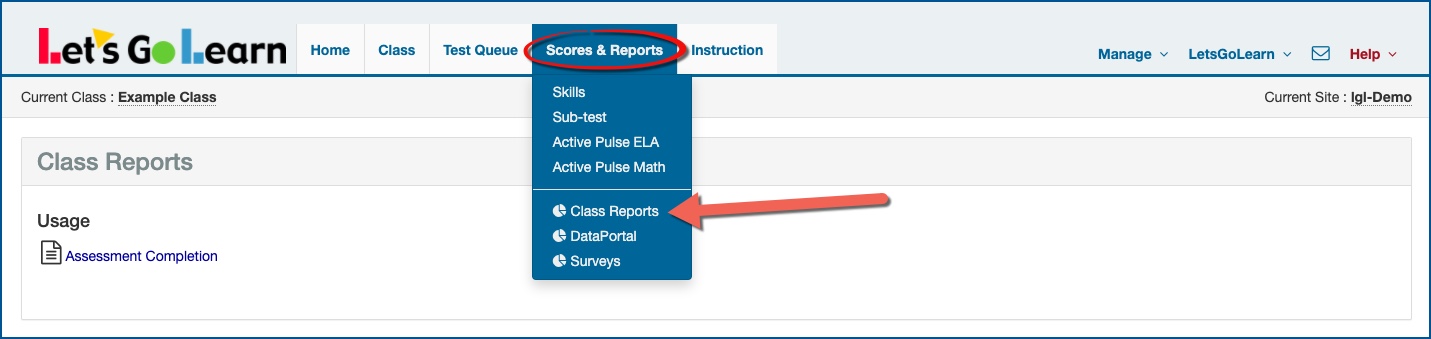
Administrators
1. Go to the Reporting tab and select "Site Reports".
2. Under the "Usage" heading, select "Assessment Completion Report" or "Assessment Completion Export."
Fill out the report parameters to run the report. Site admins can select specific teachers and print out a report for each.
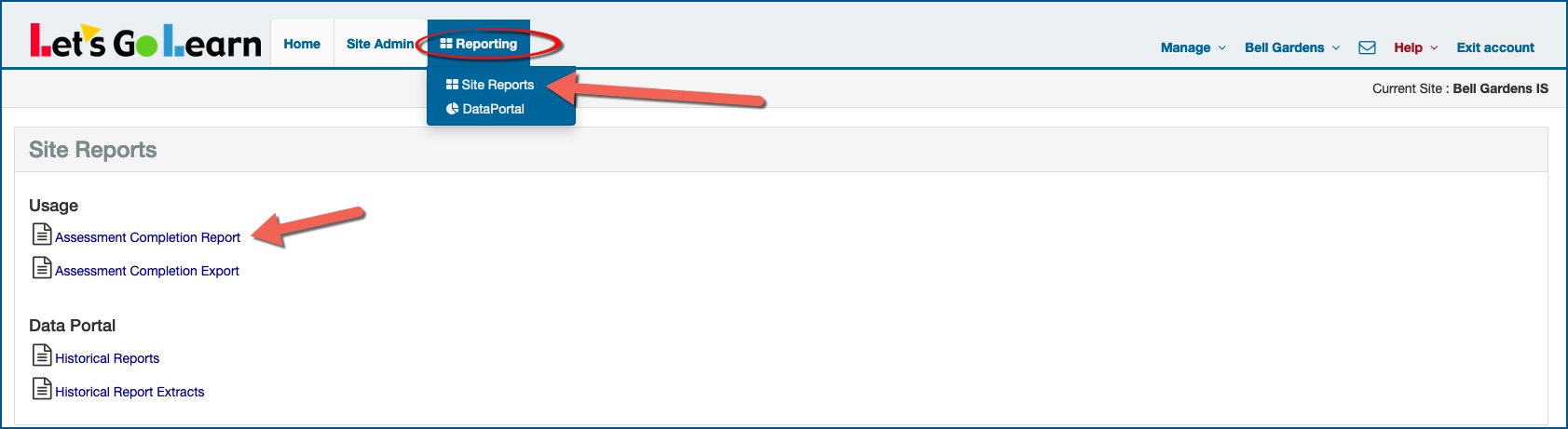
Report Legend
"In Progress ? Date" - Student is in progress and started on the date listed.
"Queued ? Date" - Student was queued up for the assessment on this date but has not started.
"Finished ? Date" - Student finished on this date.
"Empty" - Student has no activity for this assessment nor anything pending.
See attached cheat sheet.
Profile
Sign up now
Manage
Sign out



