How do I get to the Data Portal?
- Teacher Account
- Click on the Scores & Reports Tab and select "Data Portal".
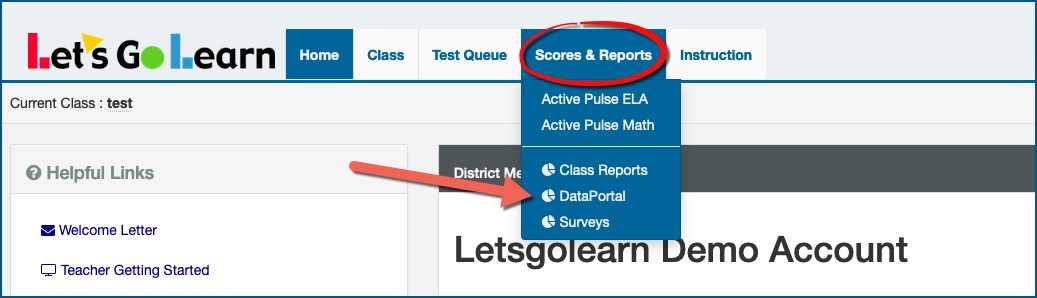

- Click on the Teacher tab and select between the Teacher Exports or Teacher Reports.
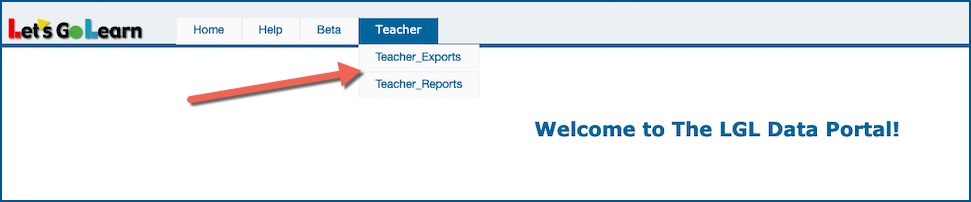
- Principal/Admin Account
- Click on Reporting Tab and select "Data Portal"


- Click on Reports or Exports





- See list of the available reports below.
FOR VIDEO - Click Here
Depending of which reporting package you purchased, below is a brief description of the most used reports.
Under the "Reports" tab you will find the following reports:
System Usage: This report reveals how many unique students have completed an assessment for a site. When the report is run over a longer period of time, you can easily verify how many students have taken assessments multiple times. This allows you to ensure that students are testing during the date range entered. For more Info - Click Here
Performance Bands: This report will provide sites with a view of their students broken into groups that correspond to “below,” “at,” and “above” grade level. Each group is a percentage of the total. This is ideal for examining overall performance either year over year OR within one year. For more info - Click Here
Average Scores: The average scores report will provide sites with a quick snapshot by grade level of average scores. For more info - Click Here
Assessment Profile: This report shows the distribution of students into the DORA K-12 diagnostic profiles. These groups align to specific interventions: i.e., comprehension focused, decoding-focused, etc. For more info - Click Here
Demonstrated Gains: This report shows student growth based on varying usage levels of either LGL Math Edge or LGL ELA Edge. For more info - Click Here
Average Skills Gap: This report works with the ADAM K-7 assessment data. It provides a look at gaps across the 44 sub-tests of ADAM K-7 by grade level. This is one of the most useful reports for PLC teams. For more info - Click Here
Under the "Exports" tab you will find the following reports:
Raw Scores Export: This option exports the summary scores for the selected assessment. For more info - Click Here
Pre/Post Gains Export: This option takes the latest assessment in a date range and subtracts the earliest test in the date range to provide a gains score for each student. For more info - Click Here
Student Edge Instructional Usage Export: This option provides the number of lessons and the total time on task by each student on LGL Edge during the date range entered. LGL Edge is Let’s Go Learn’s instructional product linked to the Let’s Go Learn assessments. For more info - Click Here
Student Edge Usage All Lesson Log: This option provides the number of lessons and the total time on task by each student on both LGL Edge courses and Assignments during the date range entered. LGL Edge is Let’s Go Learn’s instructional product linked to the Let’s Go Learn assessments. For more info - Click Here
Profile
Sign up now
Manage
Sign out



