The Demonstrated Gains Report is designed to show student growth based on varying usage levels
of either LGL Math Edge or LGL ELA Edge. The idea is to sort students into varying groups
based on how much LGL Edge supplemental instruction they have completed.
Keep in mind that only students who complete a pre- and post-assessment in the date range will be
included in the report. Also, data may be skewed if there are multiple student groups
within the sample being examined.
To get Started - Log into the Data Portal.

Step One: Click on the Reports tab and select Demonstrated Gains.
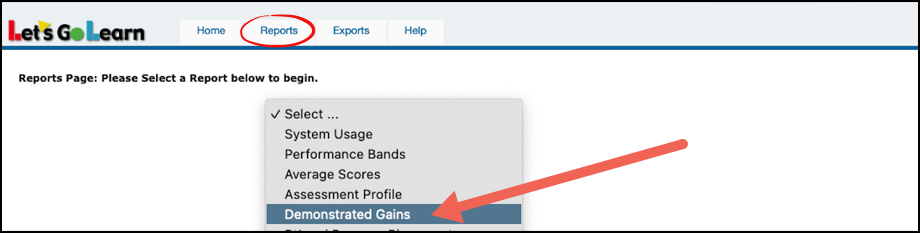
Step Two: Choose your assessment.
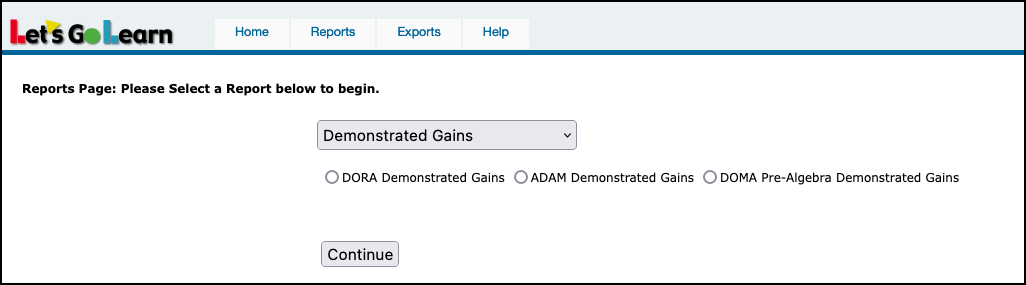
Step Three: Choose your site. Check the boxes next to the Sites Locations and then click on Set/Update Site.
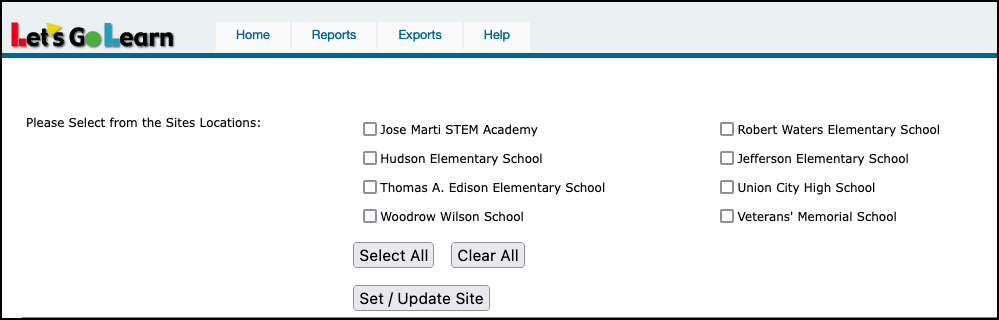
Step Four: Choose your parameters and then hit the <Begin> button.
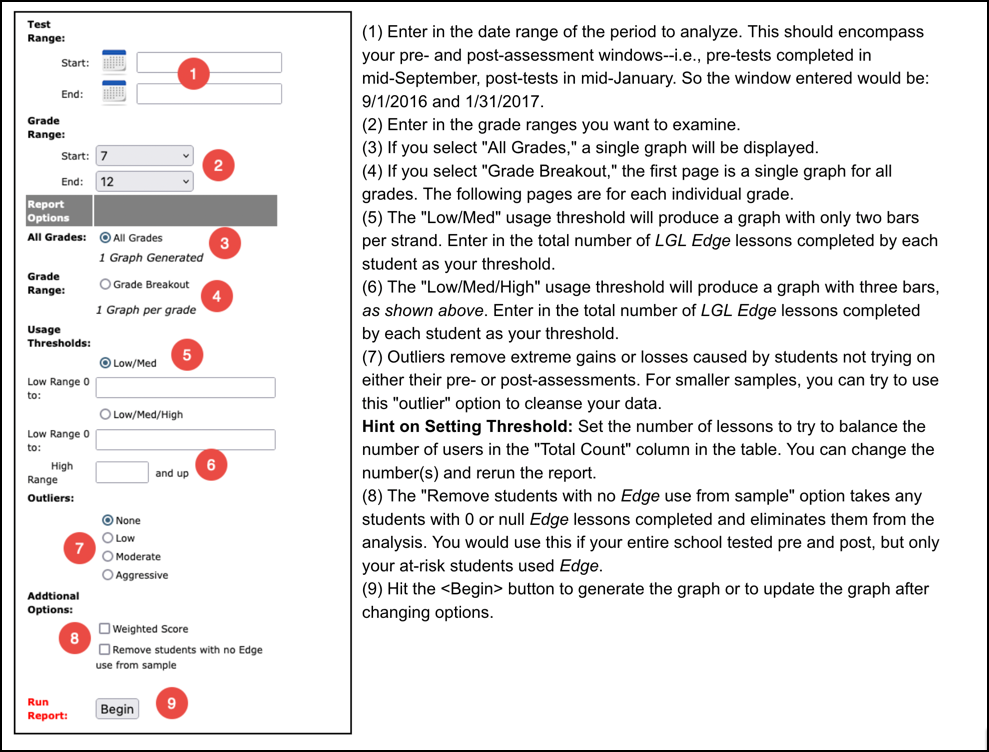
(10) “Low/Med/High” refers to the amount of LGL Edge usage based on thresholds in (5) or (6).
(11) The colored bars represent each usage group.
(12) This table shows the amount of gains in years by each usage group.
(13) The bars show the amount of gains in years by each usage group and by each sub-test.
(14) The number of lessons used in the thresholds is approximately converted to the number of hours on task. In this example, the low threshold is 20 lessons or less than 4.8 hours. The medium threshold above 20 and below 35 lessons or 4.8 to 8.3 hours. The high threshold is 35 or more lessons or 8.3 or more hours.
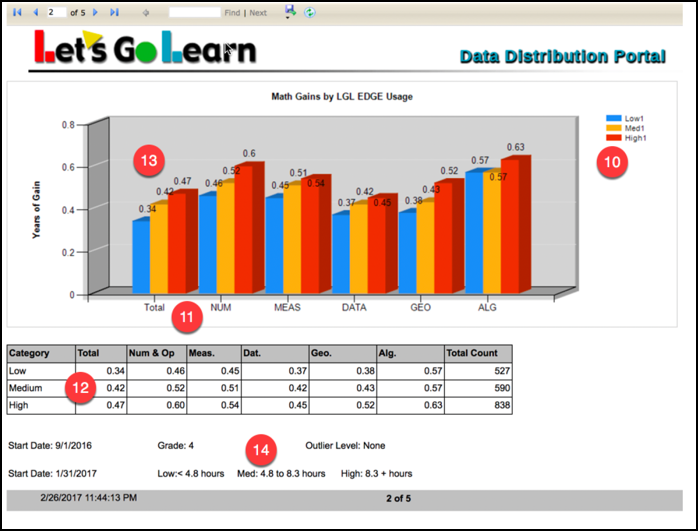
Step Five: Save your final report.

Please click on the PDF below for cheatsheet.
Additional helpful links:
How to understand the Data Portal Demonstrated Gains Report Run on ADAM Assessments?
How do I understand the DOMA Pre-Algebra Demonstrated Gains report on the data portal?
Profile
Sign up now
Manage
Sign out



