Assigning Edge lessons to my students using the Assingments tool
Here's how to get started.
- Click on Instruction tab.
- Select Assignments (v2).
- Click on +Create Assignments.
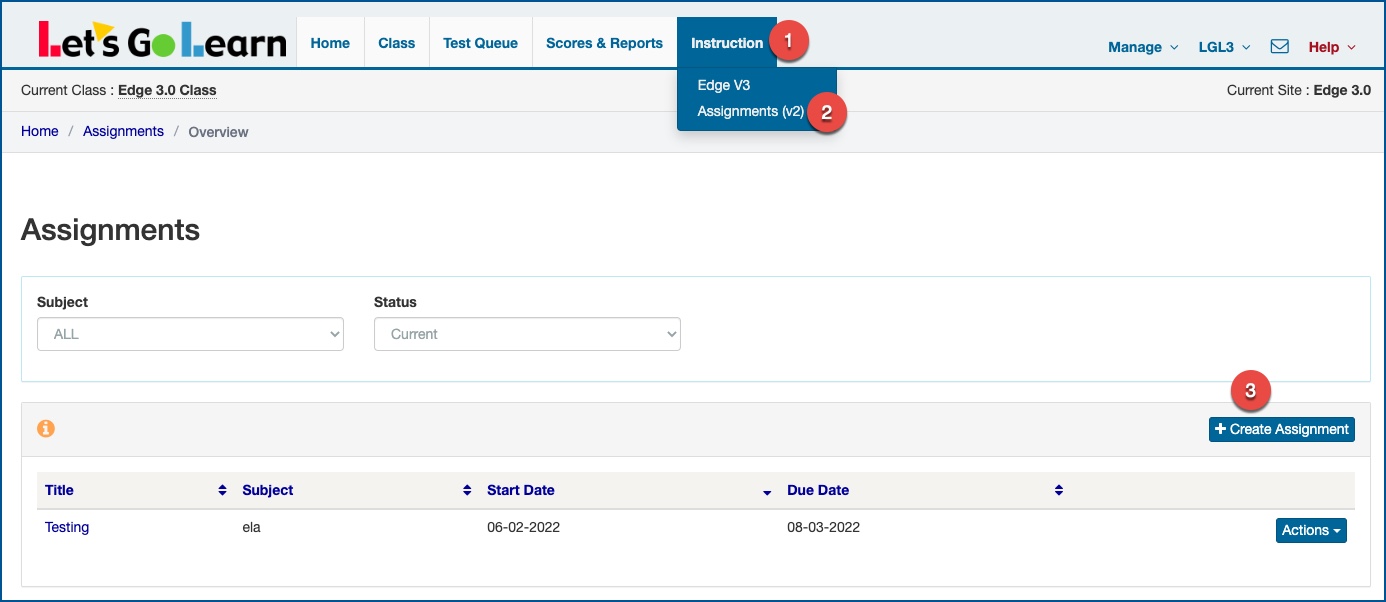
Add your students.
- Select Roster to view students and assign lessons.
- Select grade. This is optional; you can also keep the default setting, All Grades.
- Select your student(s) by clicking on their names.
- Click Next.
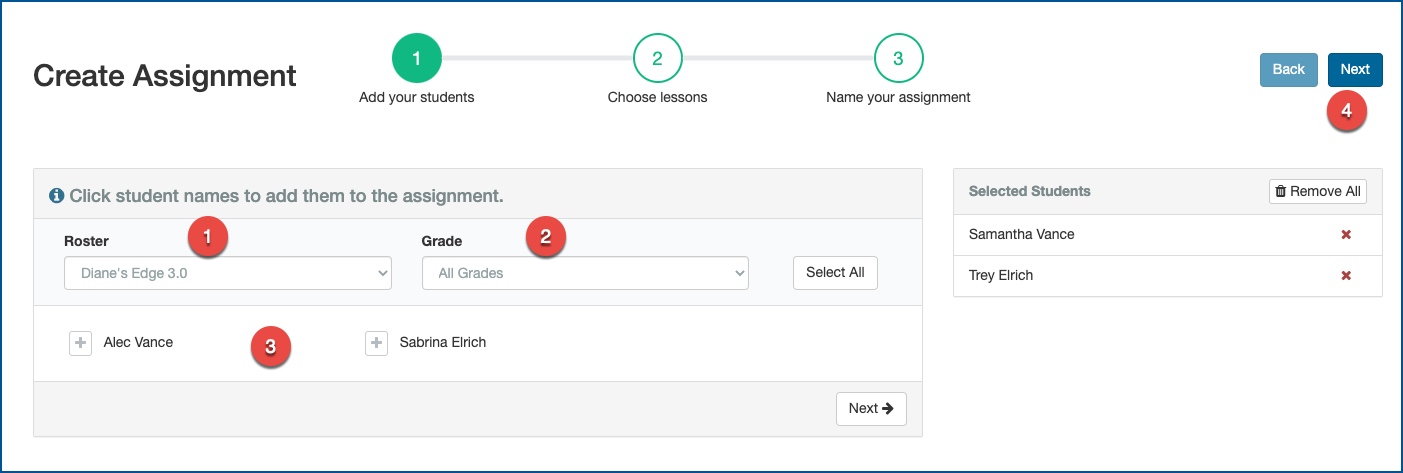
Choose lessons - You can choose between ELA & Math lessons.
ELA & Math Lessons
- Select Edge ELA or Math Lessons.

- Select lesson from list by putting a check mark in the box. You can use the Search field and/or Grade to help narrow your lesson search. You also have the option to preview a lesson by clicking the "Preview" button.
- Once lesson(s) have been selected, click Next.
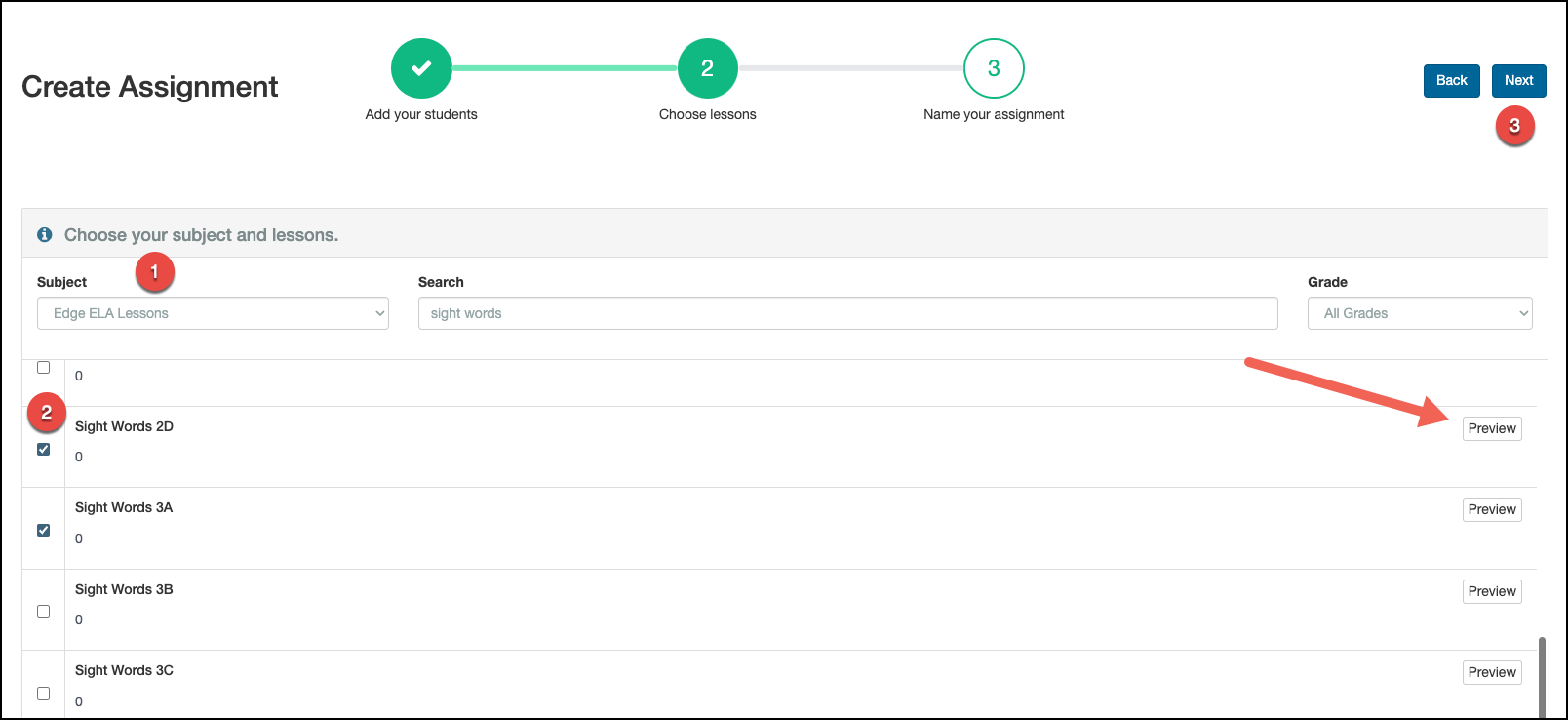
Name your assignment.
- Create a title.
- Write instructions for student(s).
- Select the Start/End date range for the assignment.
- Save the assignment.
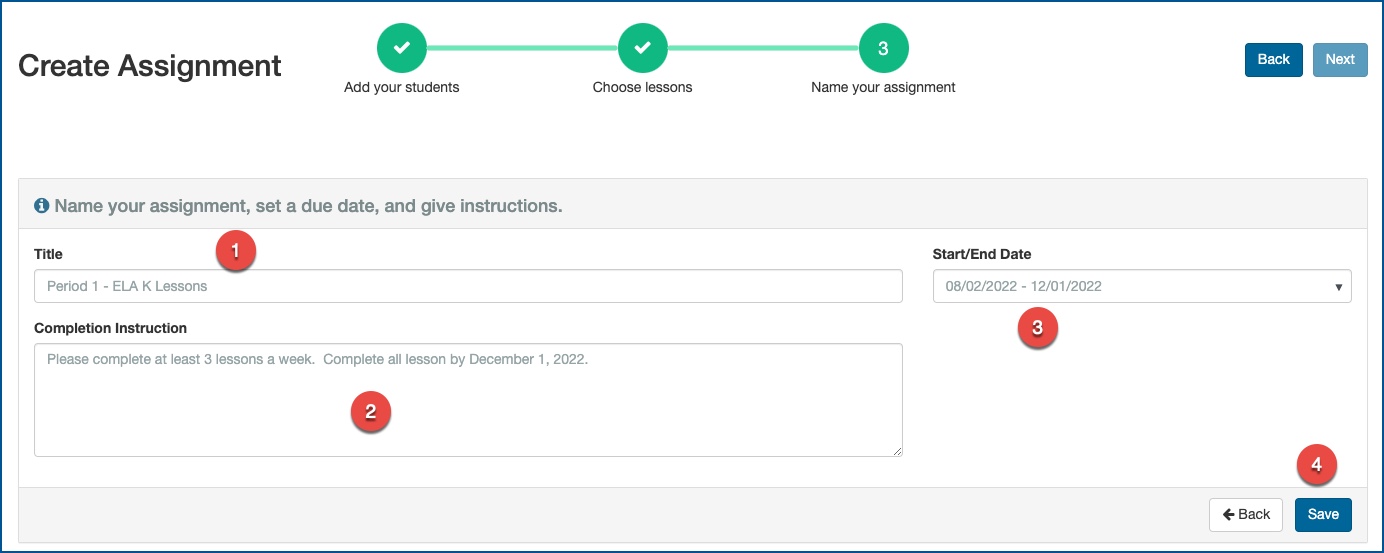
Once completed, you will be able to view all your assignments.
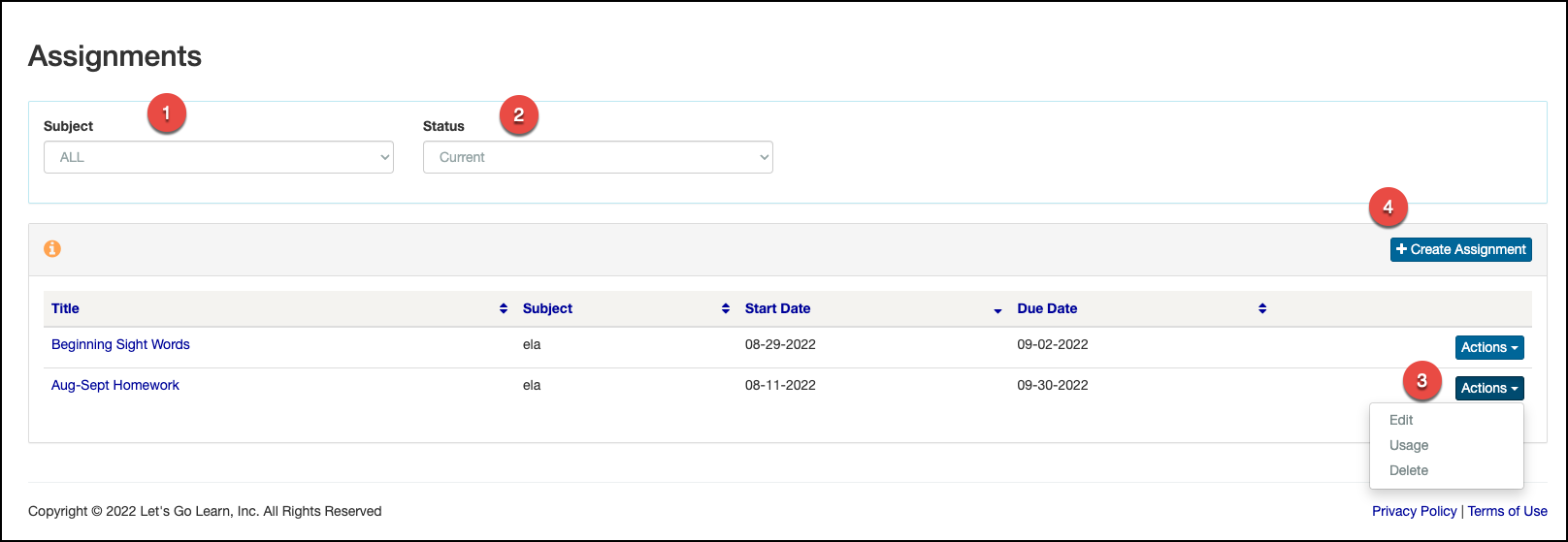
Options available on this page:
- View assignments by subject.
- View assignments by status (all, current, past due).
- Edit, view usage, & delete existing assignments.
- Create a new assignment.
How do I assign Edge Lessons Sets to my students using the Assignments tool? - Click Here
Profile
Sign up now
Manage
Sign out



