Assigning Assessments to Students
You can assign assessments to individual students or your entire class. Follow the instructions below to get started.
Click on the Test Queue tab of your teacher account.
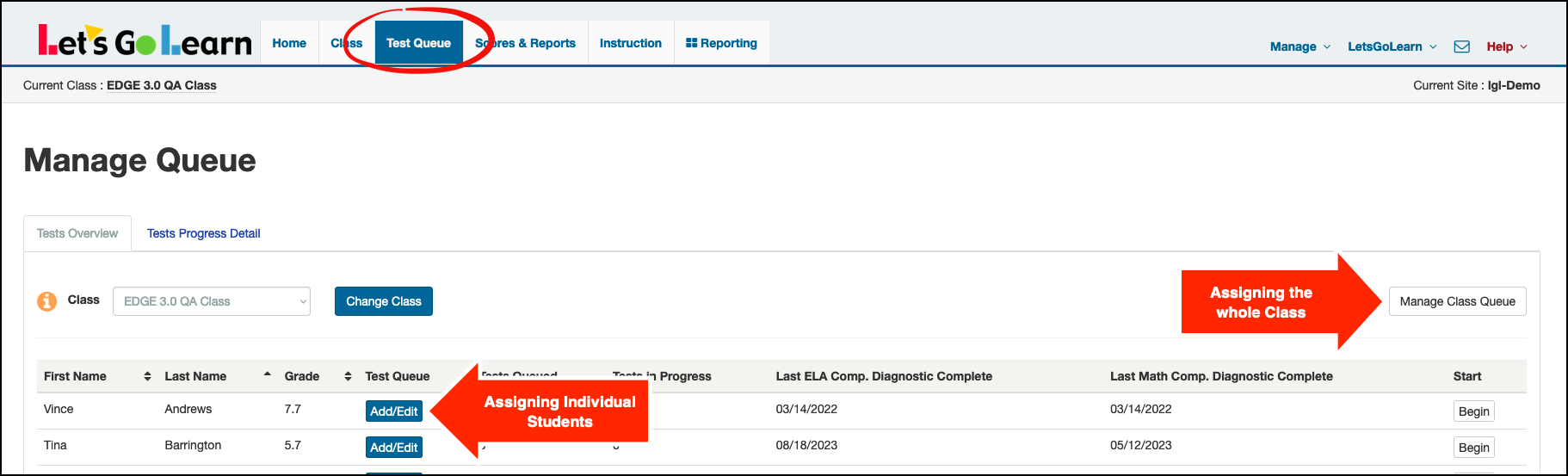
Assigning assessments for the whole class:
- Choose the class you wish to assess and click “Change Class.”
- Click on "Manage Class Queue"
- Comprehensive Diagnostics, Sub-Test Diagnostics or Skills/Concepts Quizzes
- Click on "Select test" and select from the tests on the drop down menu.
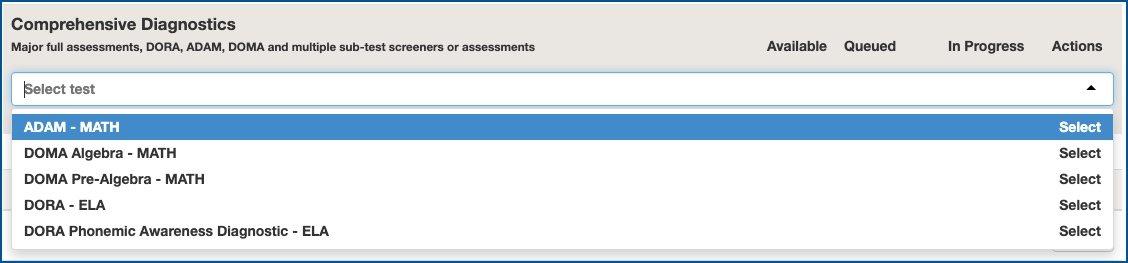
- Once queued, you will be able to view the number of students Queued & In Progress.

Once the steps above have been completed, students can log in using their unique student login or the teacher can log them in from the teacher account.
Assigning assessments for an individual student:
- Click the “Add/Edit” button next to the individual student to be assessed.
- Comprehensive Diagnostics, Sub-Test Diagnostics or Skills/Concepts Quizzes
- Click on "Select test" and select from the tests on the drop down menu.
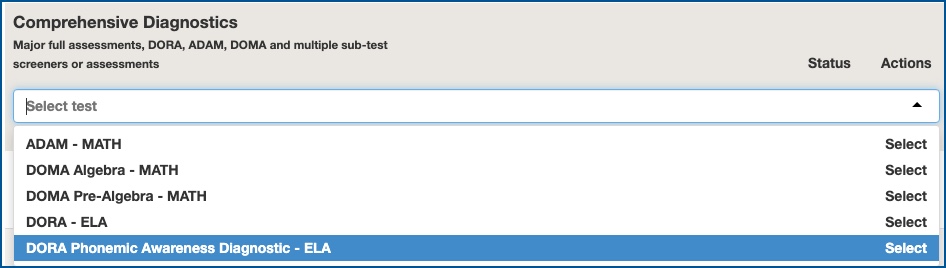
- Click on the "Queue" button.
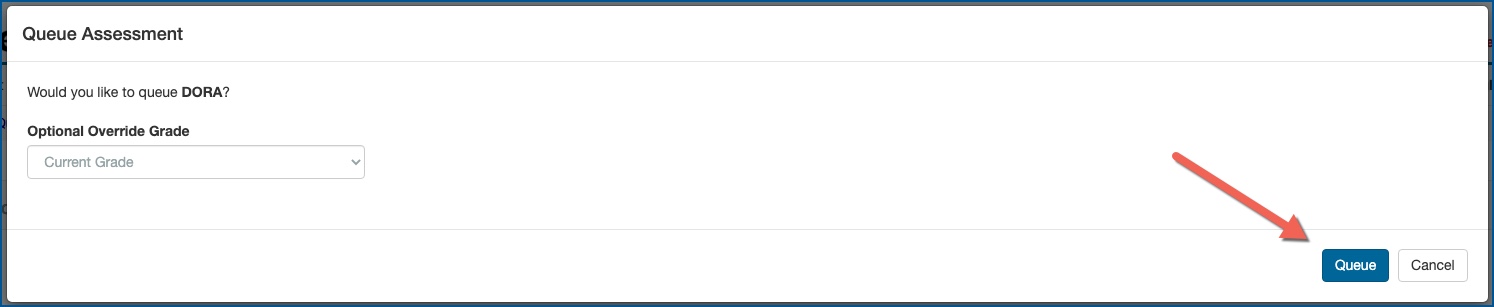
Note: When queuing an individual student, you have the ability to override the grade the test starts from. This is ideally designed for students with IEPs whose instructional grade is significantly less than their actual grade (like a 5th grader that's working on a 2nd grade level). The tests will still adapt up or down based on how a student answers. However, familiar content will appear immediately instead of a student having to potentially answer a series of questions before seeing problems at their level of ability. Note: Once a student has tested at least once on DORA or ADAM, the test will pick up where the student left off the last time they tested, so the need for overriding the grade level is not as important. However, make sure that if a student has an IEP, that you abide by whatever modifications are required by it.
- Once queued, the status will show "Ready".

If you need to remove the assessment from the student's queue, simply click on the "Unqueue" button
Once the steps above have been completed, students can log in using their unique student login or the teacher can log them in from the teacher account.
For Video on Individual Student Queuing - Click Here
How do I assign a Skills/Concepts Formative Assessment - Click Here
How do I assign a Sub-test Formative Assessment? Click Here
Helpful Information:
How does a student being an assessment?
Important Note: Assessments must be started/finished within 60 days of being queued or they will be automatically terminated. Assessments lose their validity if not completed within a timely manner.
**When assigning ADAM - for the majority of the students, you can leave the target grade as "default" because it is an adaptive assessment which will adjust to students' abilities. You also have the option to adjust the starting grade level for students with IEP's. Click Here for directions or click on file named "How do I use the ADAM queue for students with IEPs?" in the Attachments section below.
For instructions in a PDF format with screen shots, click on attached file below: Assigning Assessments to Students
Profile
Sign up now
Manage
Sign out



