How to View Your Results:
Log into your teacher/parent account and click on the Scores & Reports tab.
- To view Reading Assessments - Click on Active Pulse ELA
- To view Math Assessments - Click on Active Pulse Math
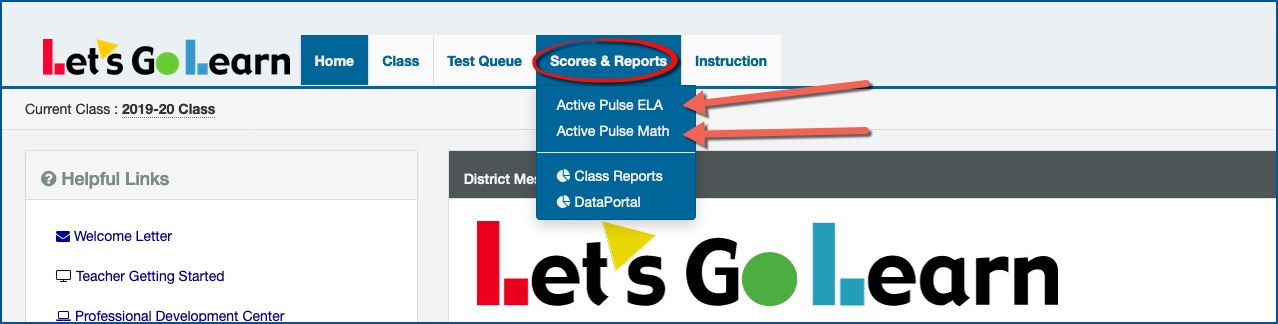
Video - How to read Active Pulse Reading Results - Click Here
Video - How to read Active Pulse Math Results - Click Here
On this page you will find the scores for the assessments completed and you can also look at the reports.
To view the reports, click on the blue "Reports" button to the far right of each student's name. You can select from this link the reports you would like to view.
Example DORA

How to read the DORA Summary & Teacher/Parent Reports - Click Here
Example ADAM
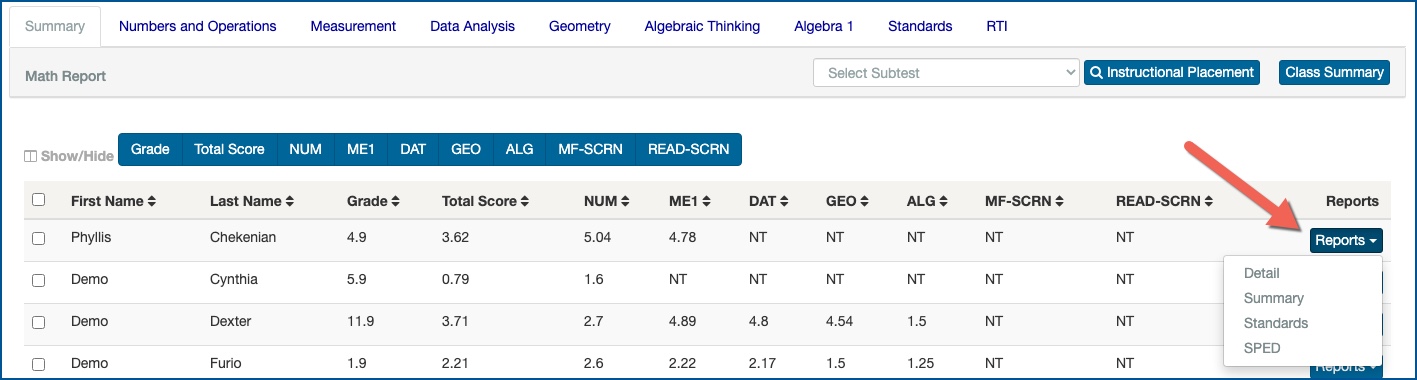
How to read the ADAM Detail Report - Click Here
MORE ELA ASSESSMENTS
1 - To view results for DORA Spanish, click on the DORA Spanish tab on the Active Pulse ELA page.
2 - To view results for Phonemic Awareness, click on the Phonemic Awareness tab on the Active Pulse ELA page.
3 - To view results for DORA Dyslexia, click on the DORA Dyslexia tab on the Active Pulse ELA page
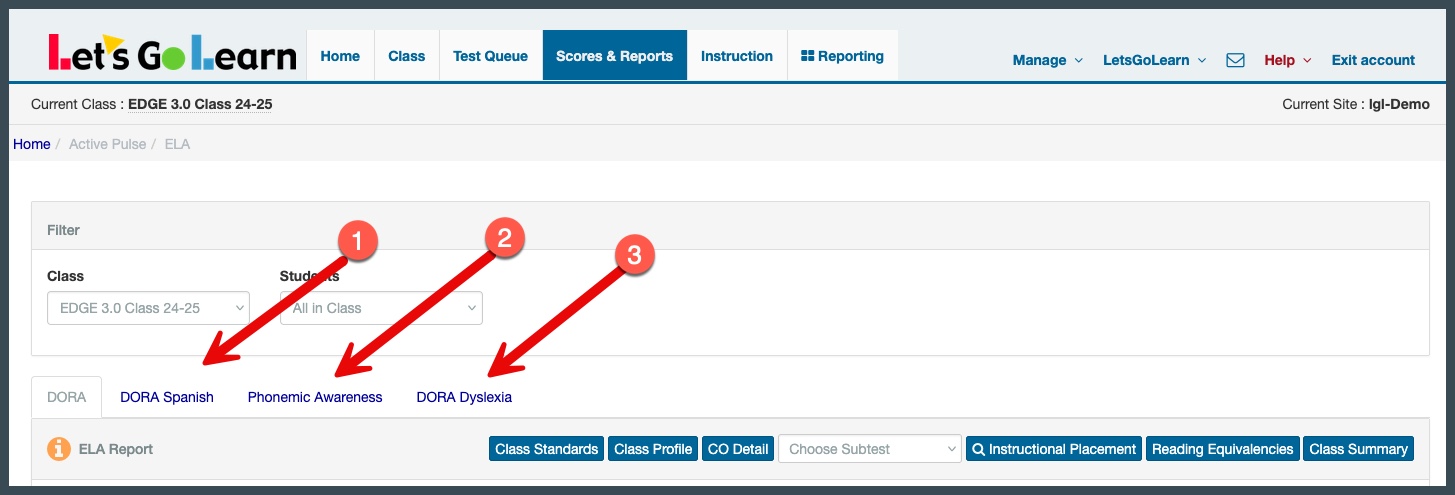
MORE MATH ASSESSMENTS
1 - To view results for Algebra 1, click on the Algebra 1 tab on the Active Pulse Math page. FOR VIDEO - Click Here
2 - To view results for the Pre-Algebra, click on the Pre-Alg (1-5) and Pre-Alg (6-14) tab on the Activate Pulse Math page. FOR VIDEO - Click Here
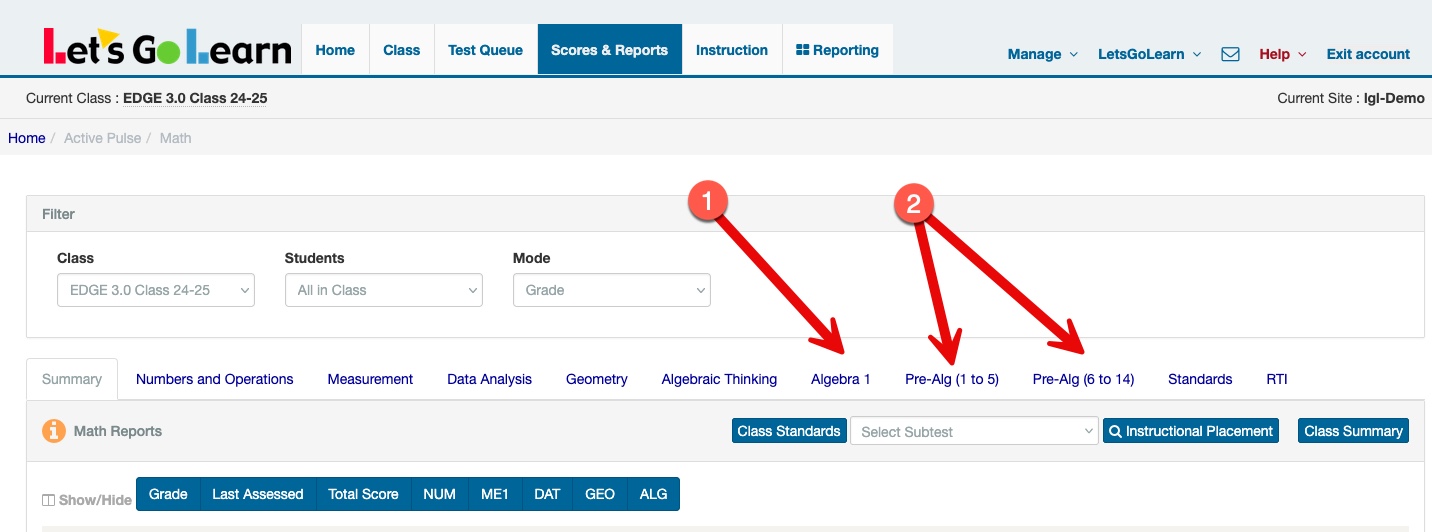
How to interpret the DOMA Pre-Algebra Detail report - Click Here
How to interpret the DOMA Algebra Detail report - Click Here
How to view results for Skills/concepts Formative Quiz - Click Here
How do I view the results after my student has finished the Sub-test Formative Assessment? - Click Here
Additional Interpretation tip sheets below under "Attachments"
Profile
Sign up now
Manage
Sign out



