FOR NEW CUSTOMERS AND EXISTING CUSTOMERS
Go to our Products - Purchase Online page: https://shop.letsgolearn.com/
You can get to this link from the web address above or directly from our website. See below.

Once in the Let'sGoLearn Store, click on Catalog to view our products. Select the product you wish to purchase.
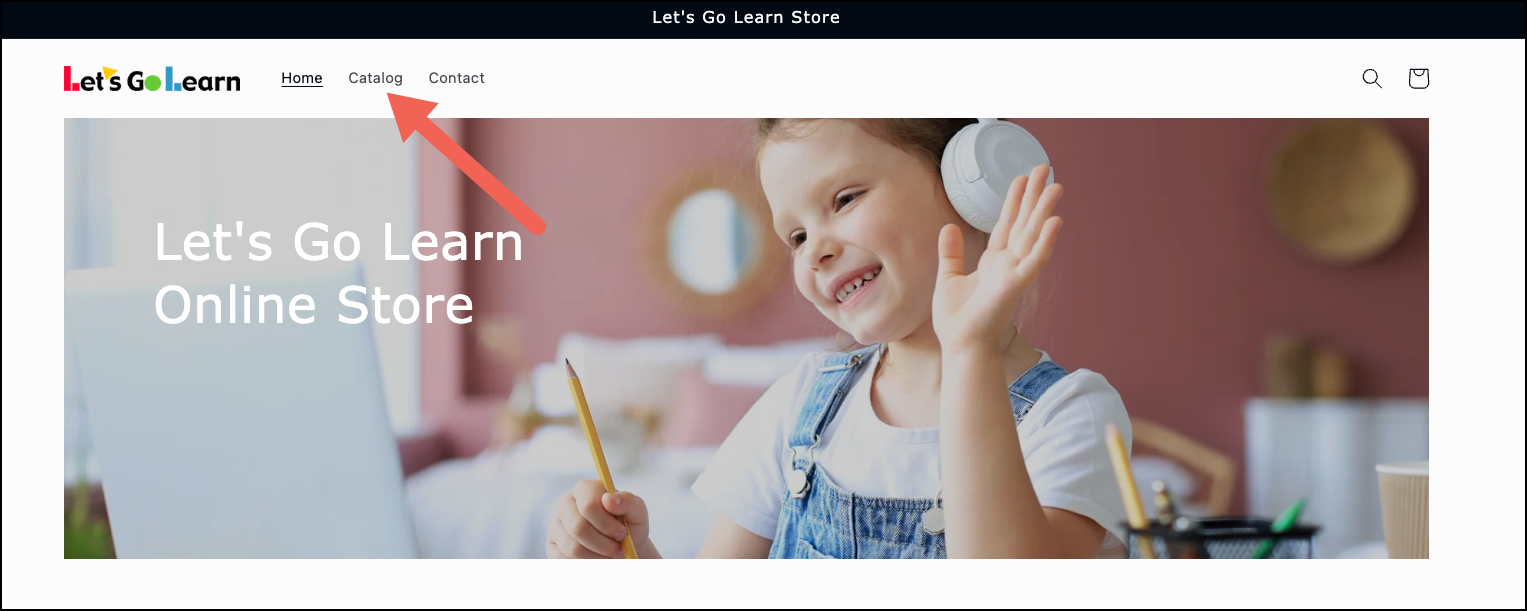
On the product page, you can select the assessment pack or instruction you wish to purchase and the click on "Add to cart". You can click on Catalog to continue shopping or click on the Cart link on the top right to view your cart.
DORA Reading

____________________________________________________________________________________________________________________________________
ADAM Math

On the shopping cart page, verify your purchase(s) and then select a payment or click or "Check out".

On the Information page, fill in the required information and then click on Pay Now.
For new customers, make sure to use the email address that you want to use for your account. For existing Let'sGoLearn customers, make sure to use the email address that is currently being used for your existing Let'sGoLearn account.

You will receive a confirmation message once completed and also a confirmation email will be sent to your email address.
In the email you will find a link to our Getting Started guide - Click Here
New users must set their passwords. You can do this by clicking on the "Password Reset" link on the login page https://frontend.letsgolearn.com/login to reset your password. Once you set your password, you can log in using your email address and new password.
If you some reason you do not see this email, check your spam box.
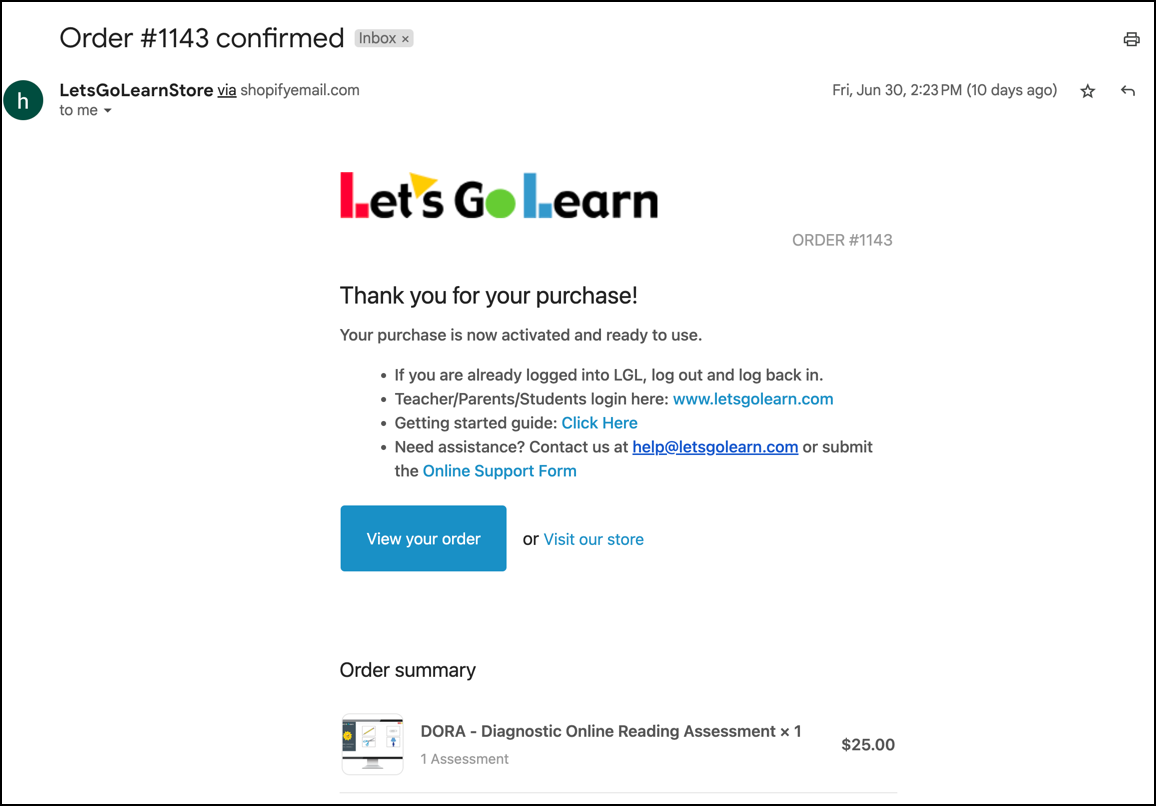
If you have any issues with this process, please feel free to call Customer Service at 888-618-7323, option 1
Profile
Sign up now
Manage
Sign out



