For Chrome users - Click Here
For Chromebook users - Click the three dots in the top right, go to "Settings," then "Privacy and security," "Clear browsing data"
Time range: at least last 4 weeks
Checkmark Browsing history, Cookies and other site data and Cached images and files.

NOTE: If the above does not work, please try a "hard reload" following the shortcuts below.

For Firefox users - Click Here
For Safari Mac users - Click Here
For Safari iPad users - Let's Go Learn assessments operate in real-time. As each question is answered, the data is immediately sent back to our servers to determine the next question. To resolve any loading issues, please try clearing the history and website data on each student's Safari browser on their iPad.
Go to the Safari app on your iPad.
1. Tap the Show Sidebar button
2. Tap the History button
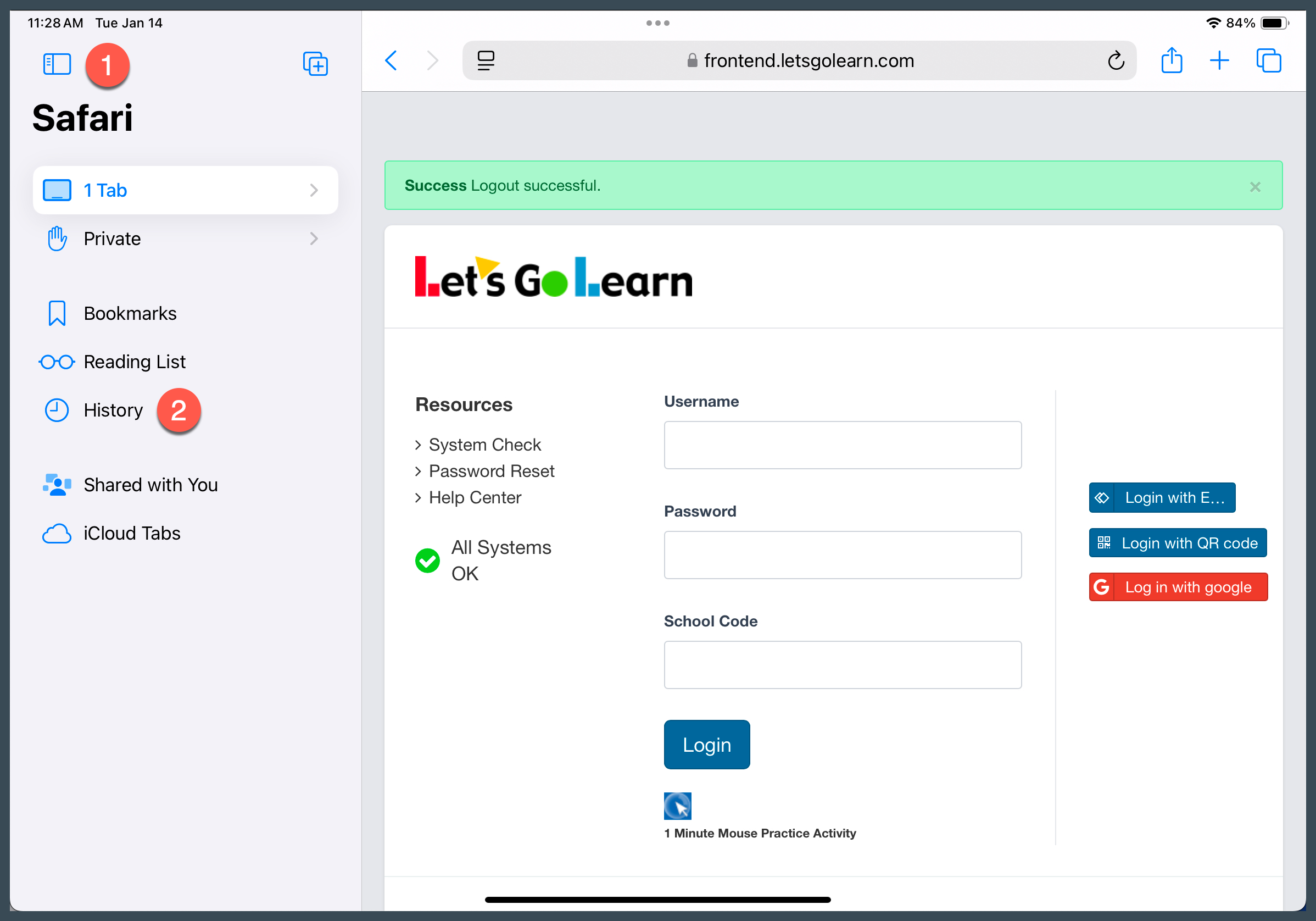
3. Click on Clear.
4. Below Clear Timeframe, choose how much of your browsing history to clear.
Note: If you have Safari profiles set up, select a profile to clear only the history of that profile, or select All Profiles.
5. Tap Clear History.
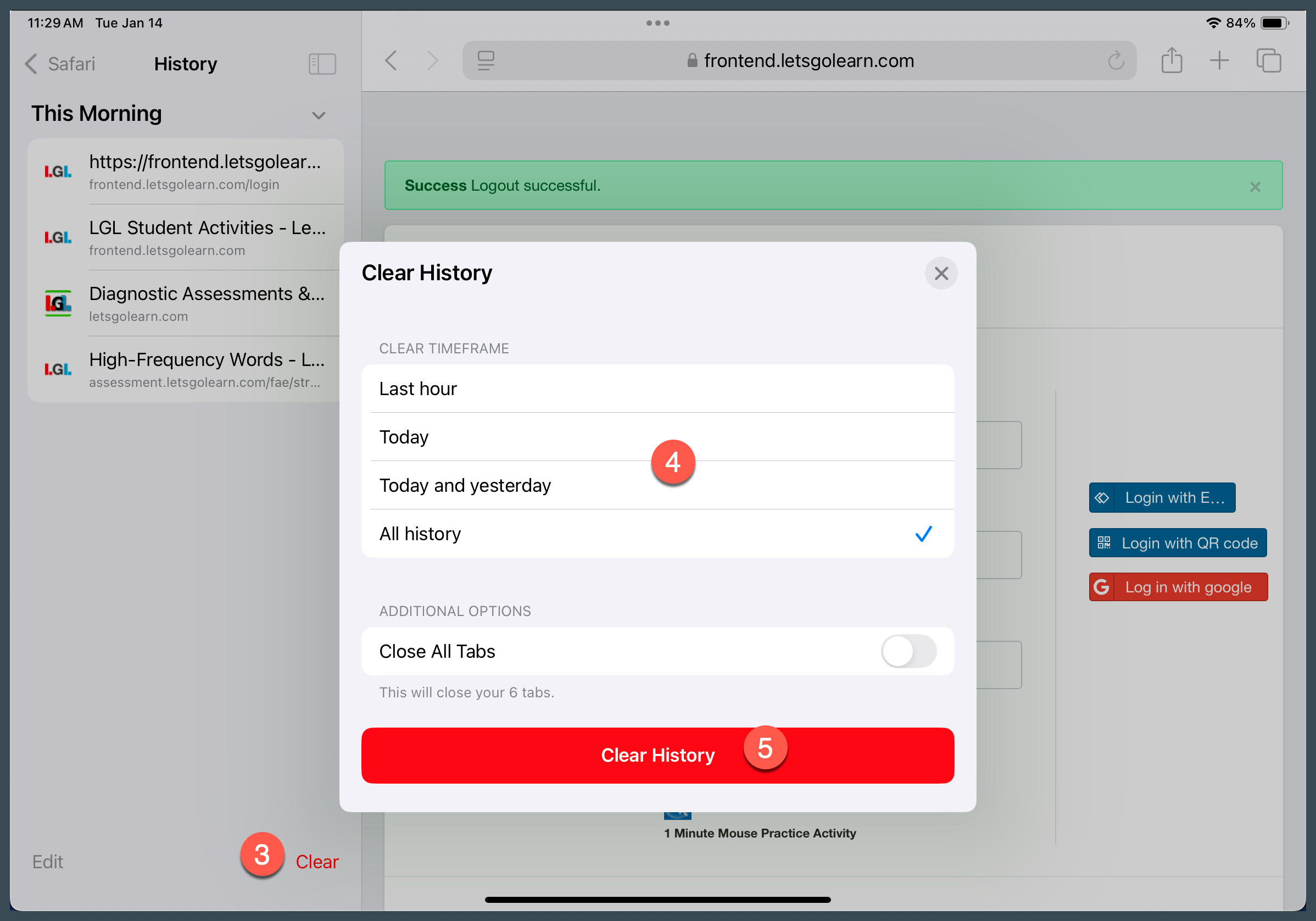
Profile
Sign up now
Manage
Sign out



