To protect the privacy of our users and customers and to comply with current student privacy regulations, we have updated the password security in our system. This upgrade will no longer allow us to display student passwords on the Teacher interface.
There are three options available on the Class page of your teacher account:
- Show Login Info - This button will display the student's username and the school code. It also provides an icon link
 to print the individual student login QR card.
to print the individual student login QR card.
- Regenerate Password - This button takes you to a page to reset and print passwords for your class. Note: If you do not save/print the login right after resetting the password, you will not be given the option again, unless all the passwords are changed again.
- Print Class QR cards - This button will give you the option to print Login QR cards for your class.
How to log in using a QR code - Click Here
Class page changes:
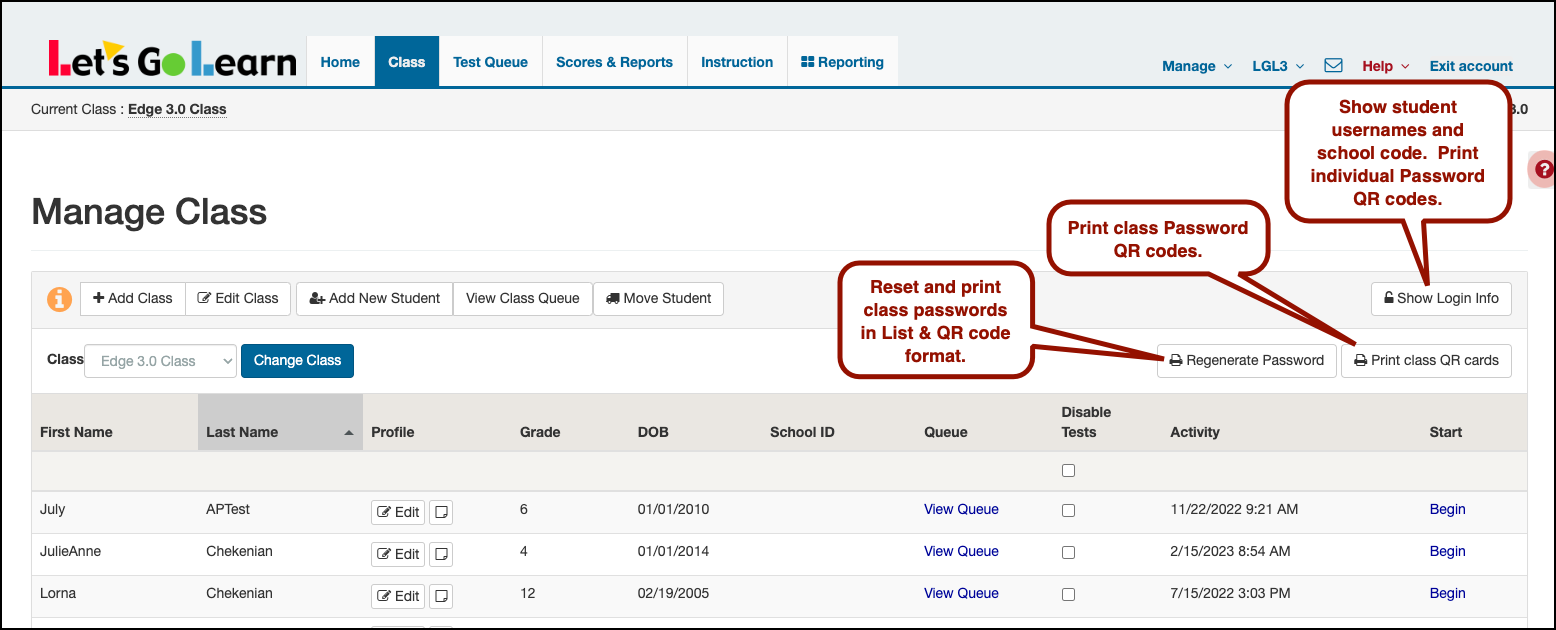
Show Login Info
This button will display the student's login/username and the school code. There is now a new column--QR code--where you can print the individual student's QR code card.
- Click to show student's Login information
- Student's login information
- Click on QR icon to print student QR code
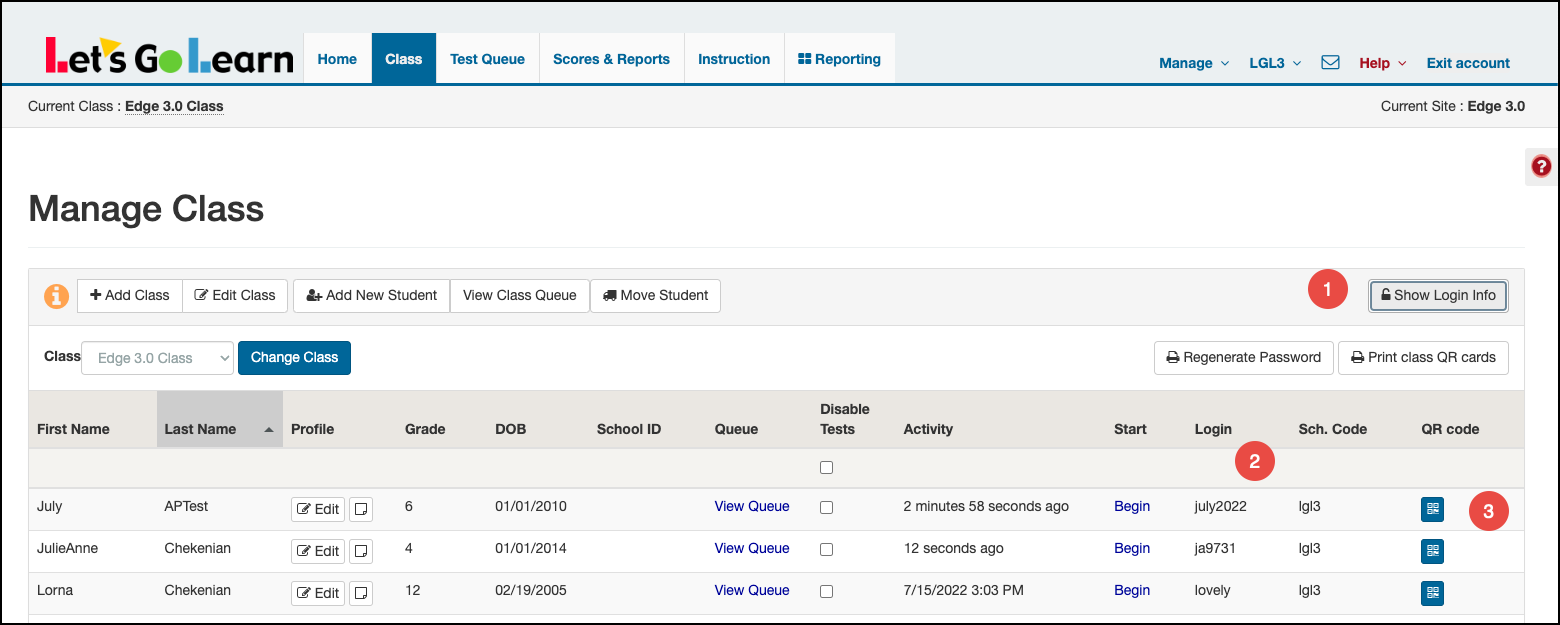
Regenerate Password
On this page, you can update the passwords for your whole class.
To change the password for an individual student - Click Here.
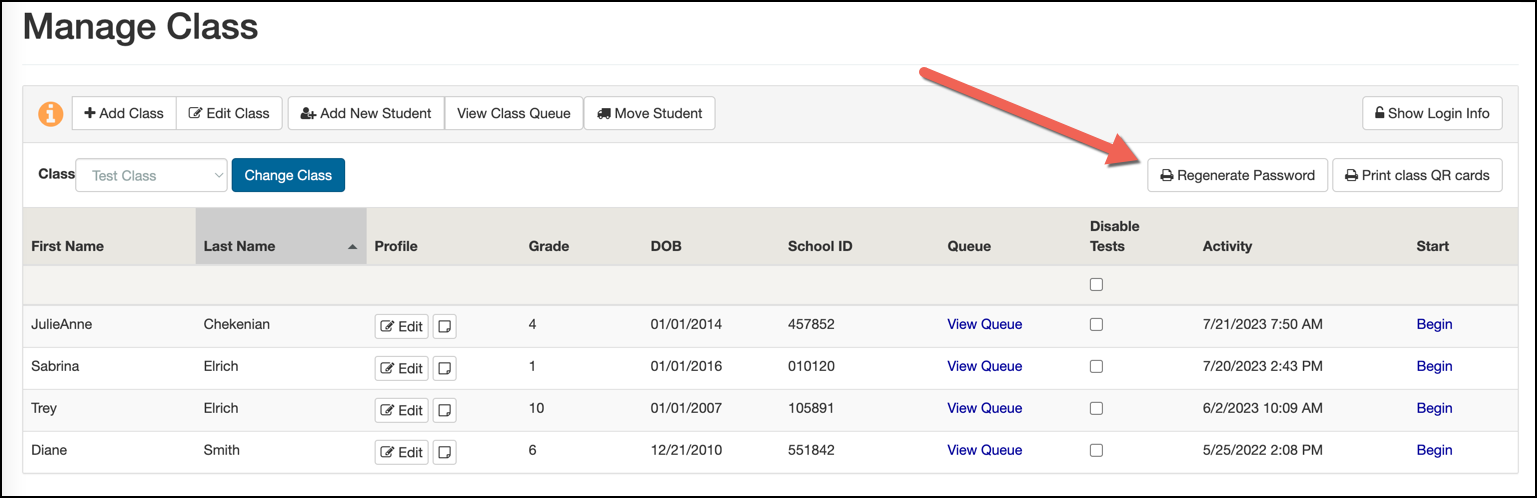
STEP ONE - Click on the password format you wish to use.
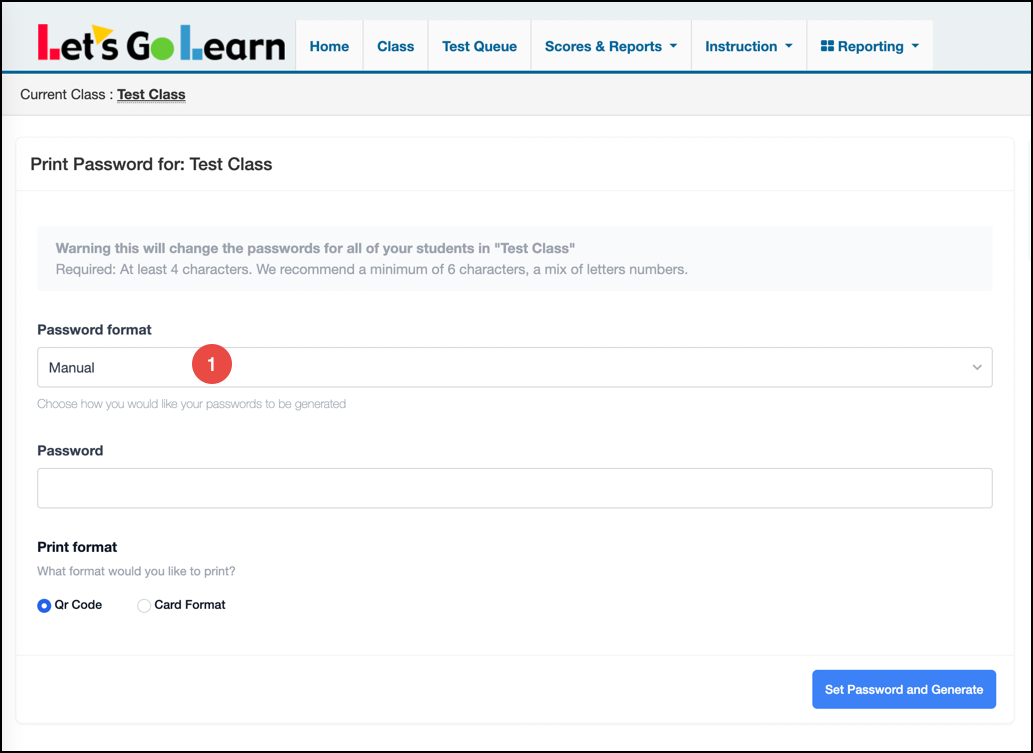
There are three options:
- Manual - When the manual format is selected, you can type in the password to use for your students in the password box.
- Random password - The system will automatically generate random passwords for your students.
- Initials + DOB(MM/DD/YY) - This format uses the student's first and last initials plus date of birth. For example: Diane Smith with the date of birth 12/21/2010 would generate the password DS122110.

STEP TWO: Select the format to print.
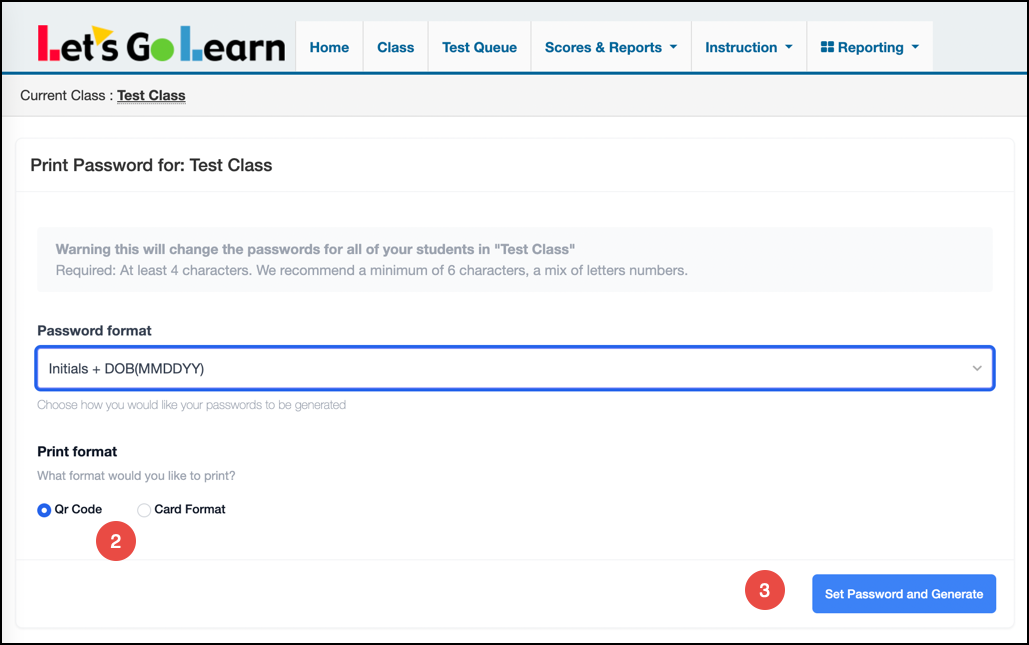
- QR code - example:
- Card format - example:
STEP THREE: Click OK to regenerate new passwords for your class.
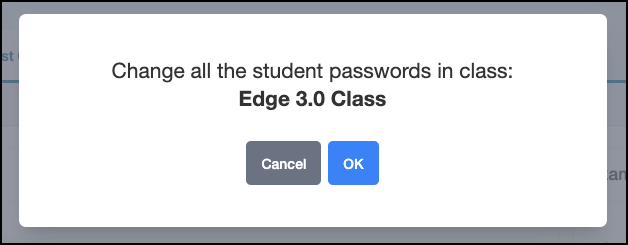
STEP FOUR: Click Print.
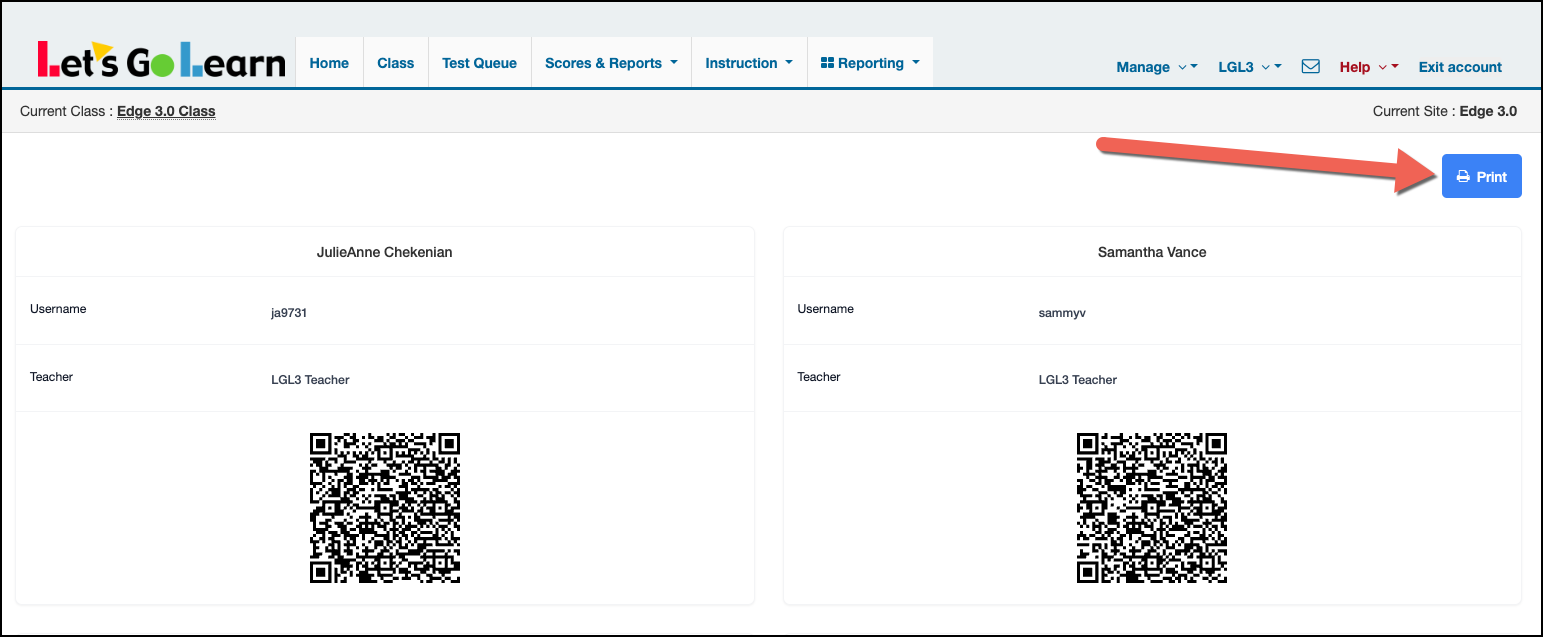
Print Class QR Cards - Click this button to print the QR cards for your class.
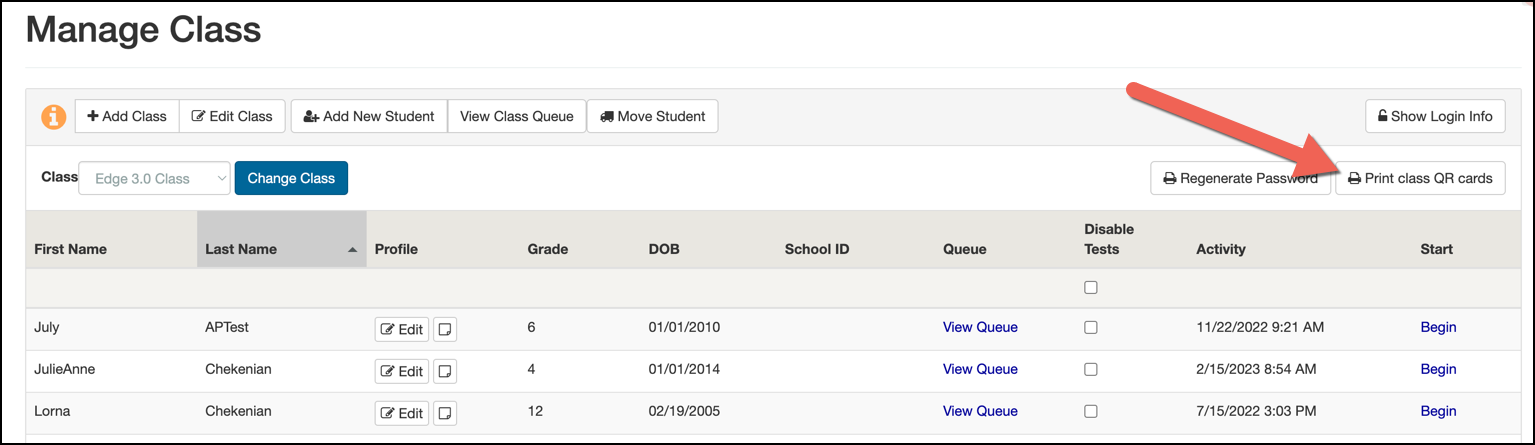
To reset expired QR codes for the whole class, click on "Regenerate All" Once the screen refreshes, you may print the cards.
If you see "Regenerate QR code" for any students on this page, this means their code has expired. Simply click on the "Regenerate QR code" button the page will refresh with a new QR code. How to print invididual student QR codes Click Here

How to log in using a QR code - Click Here
To change the password for an individual student - Click Here.
Profile
Sign up now
Manage
Sign out



