How to Run a Pre-Post Gains Report
From a Teacher account:
1. Log into your account.
2. Click on your "Scores & Reports" tab and choose "Data Portal."
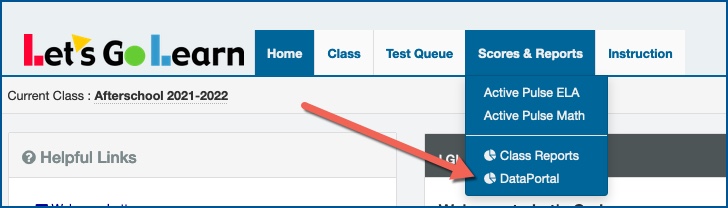
3. Once inside the Data Portal, choose the “Teacher” tab and then select “Teacher-Exports” from the drop-down menu. Principal accounts would go to the "Export" menu directly.
4. Select “Pre-Post Gains Export” from the drop-down menu.
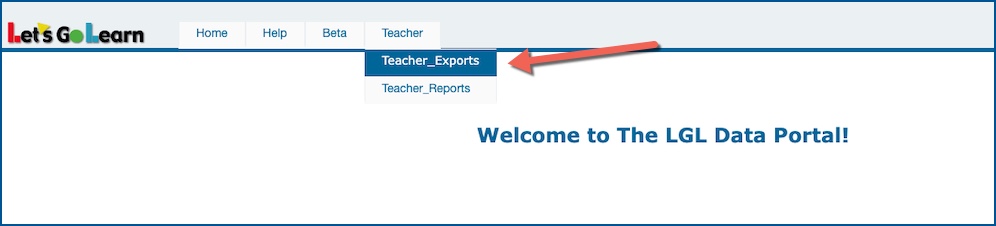
5. Select the assessment on which you want to run reports and enter the correct parameters in the boxes. Enter the earliest possible testing window you want to see on the report and the latest possible window. The report will pull the earliest assessment within the window and the latest, even if more than two assessments were completed in that time frame.
6. Once you click on “Export Data” on the bottom of the page, you will get a spreadsheet with the requested information.
From a Principal account:
1. Log into your account.
2. Click on your "Reporting" tab and choose "Data Portal"
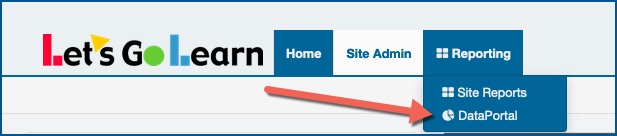
3. One inside the Data Porta, choose "Exports."
4. Select the "Pre-Post Gains Export" from the drop-down menu.
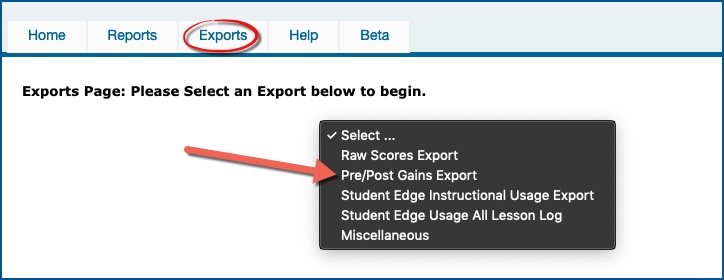
5. Select the assessment on which you want to run reports and enter the correct parameters in the boxes. Enter the earliest possible testing window you want to see on the report and the latest possible window. The report will pull the earliest assessment within the window and the latest, even if more than two assessments were completed in that time frame.
6. Once you click on “Export Data” on the bottom of the page, you will get a spreadsheet with the requested information.
See attachment below for detailed step-by-step directions.
Pre/Post Gain Export Legend Tip Sheets below under "Attachments"
Profile
Sign up now
Manage
Sign out



