Accessing Edge 3.0 Usage Report via the LGL Data Portal from a Teacher account (Admin instructions below)
See below under "Attachments" for printable/downloadable PDF
Step One: Log into your Let's Go Learn account. Then go to the "Scores & Reports" tab and select "Data Portal."
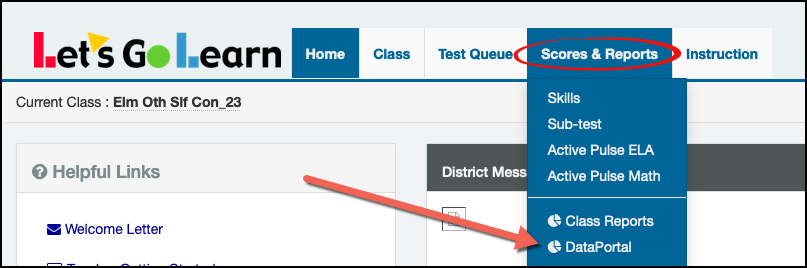
Step Two: Go to the "Teacher" tab and select "Teacher_Exports."
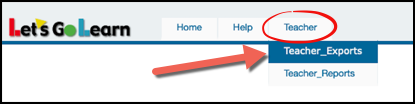
Step Three: Select "Instructional Usage Exports" on the form field.
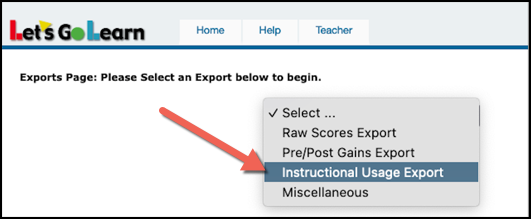
Step Four: Select your parameters.
- (1) Select "EDGE 3.0 Use Export All" or "EDGE 3.0 Use Export" Selecting All will show Edge course usage as well as assignment usage.
- (2) Choose one or more classes from your list of active classes.
(3) Select a "Start Date" for the instructional usage you want to examine.
(4) Select the "End Date" for the instructional usage. Note that the current day's data won't be updated until the late evening, so students' Edge use on the current day will appear the next morning.
(5) Select grade range.
- (6) Select Instructional Series if desired.
- (7) Hit "Export Data" when you are ready.
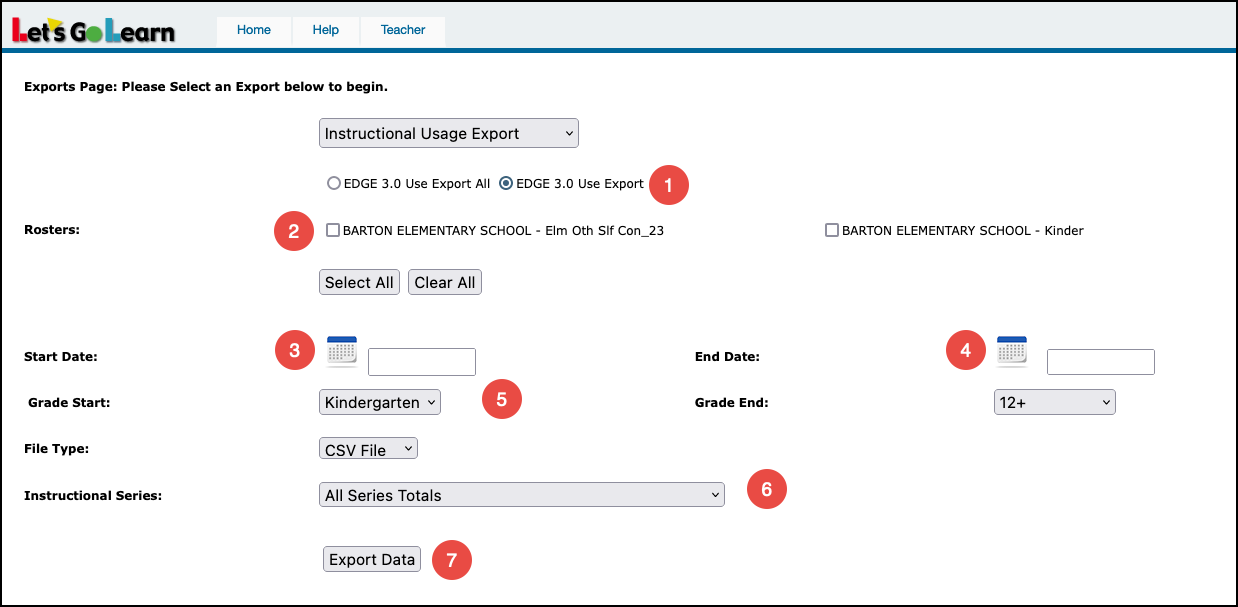
Report Abbreviations
- LGL_ID: LetsGoLearn's ID number
- Student ID: school student ID number
- Student_Login: student username
- Fname: first name
- Lname: last name
- DOB: date of birth
- Grade: current grade
- LessonsUniq: total number of unique lessons completed
- TotalLessons: total number of lessons completed
- Avg_Score: average score
- TimeOnTask: total usage time in "h"- hours, "m" - minutes
- LastActivity: date of last activity
- Series: name of Edge course

Accessing Edge 3.0 Usage Report via the LGL Data Portal from a Principal/Admin account
Step One: Log into your Let's Go Learn account. Then go to the "Reporting" tab and select "DataPortal."

Step Two: Go to the "Exports" tab and select "Student Edge Instructional Usage Report."
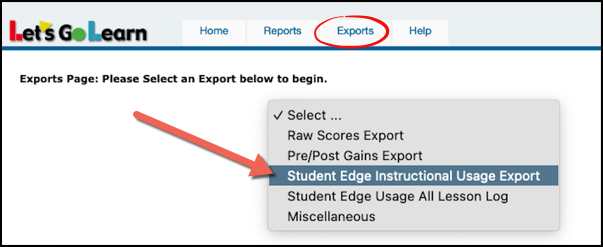
Step Three: Select your parameters:
(1) Choose one or more classes from your list of active classes.
(2) Select a "Start Date" for the instructional usage you want to examine.
(3) Select the "End Date" for the instructional usage. Note that the current day's data won't be updated until the late evening, so students' Edge use on the current day will appear the next morning.
(4) Select grade range.
(5) Select Instructional Series.
(6) Click Continue.

Step Four: Select Site Location(s) and then click Download.
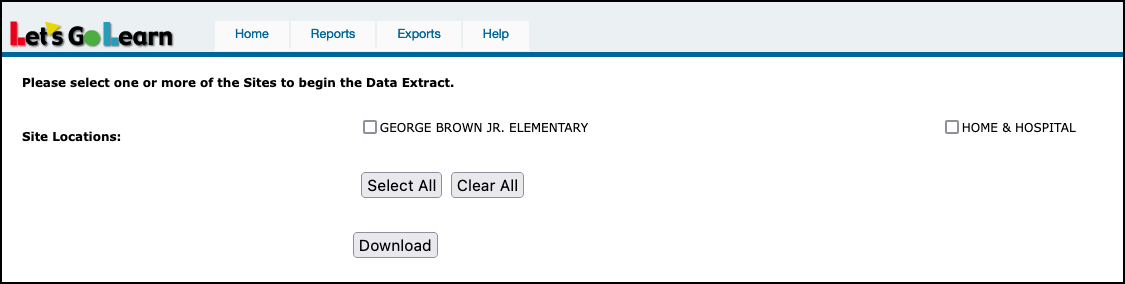
Report Abbreviations
- SiteId: LGL site id number
- SiteName: name of school site
- LGL_ID: LetsGoLearn's ID number
- Student ID: school student ID number
- Student_Login: student username
- Fname: first name
- Lname: last name
- DOB: date of birth
- Grade: current grade
- Tot_Uniq_Les: total number of completed unique lessons
- Tot_Les: total number of lessons completed
- Tot_Time: total usage time by hours
- Math_Uniq_Les: total number of unique Math lessons
- Math_Tot_Les: total number of completed Math lessons
- Math_Ave_Score: average Math score
- Math_Time: total usage time for Math in hours
- Math_Last_Act: date of last Math activity
- ELA_Uniq_Les: total number of unique ELA lessons
- ELA_Tot_Les: total number of ELA lessons completed
- ELA_Ave_Score: average ELA score
- ELA_Time: total usage time for ELA in hours
- ELA_Last_Act: date of last ELA activity

Directly below this box is a downloadable PDF tip sheet which you may save for future use.
Profile
Sign up now
Manage
Sign out



